Simplify Your PDF Workflow
Access powerful PDF tools designed to make document management effortless. Convert, edit, merge, and more - all in one place.
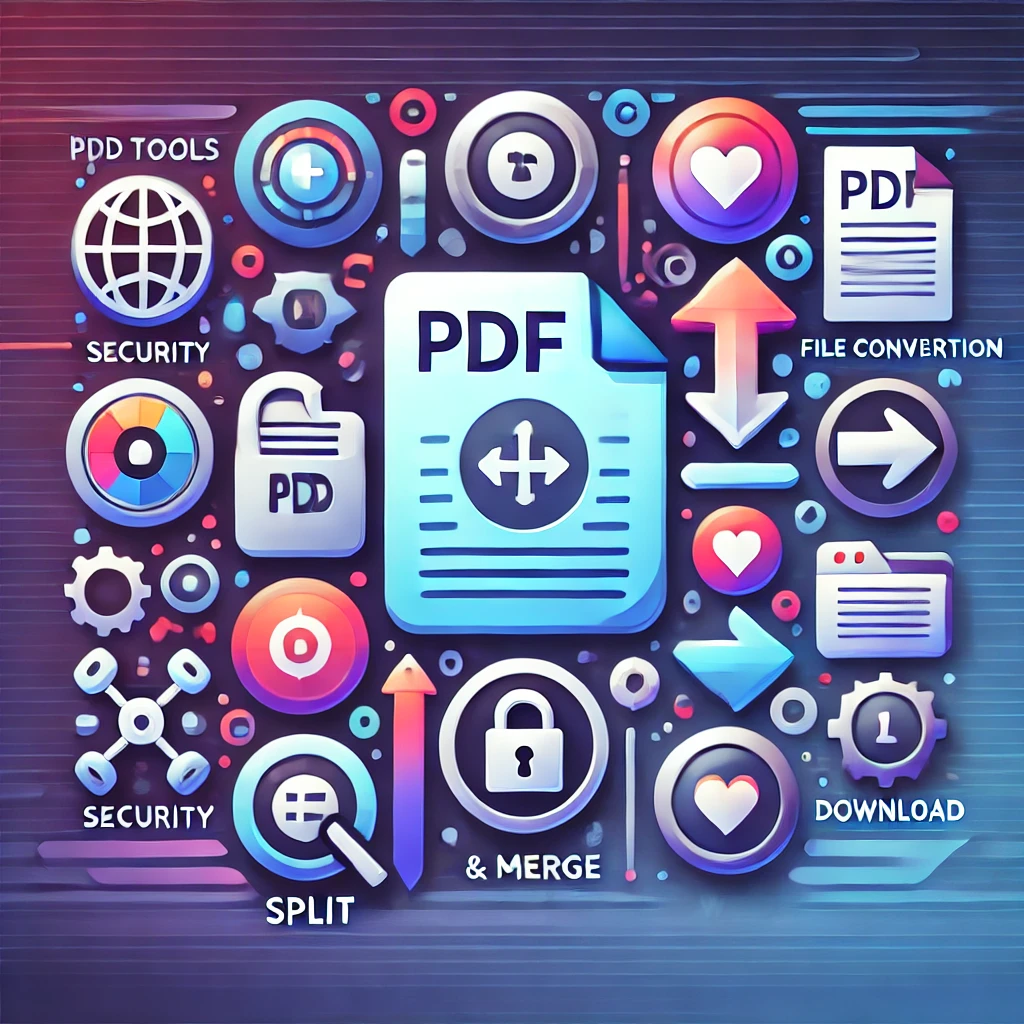
Access powerful PDF tools designed to make document management effortless. Convert, edit, merge, and more - all in one place.
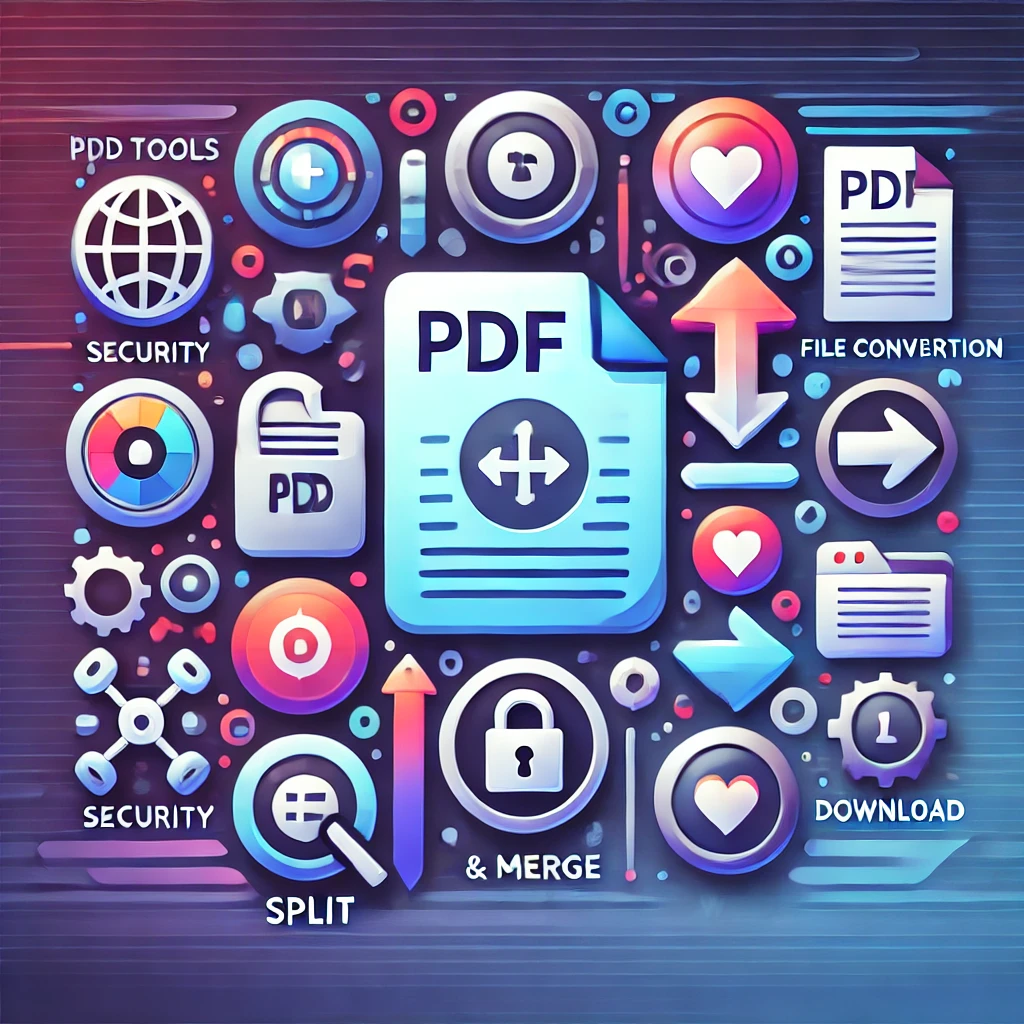
Discover our comprehensive suite of PDF tools designed to streamline your document workflow
Experience the difference with our user-friendly, secure, and efficient PDF solutions
Your documents are processed securely and deleted after completion to ensure privacy.
Process your documents quickly with our optimized cloud infrastructure.
Access our tools from any device - desktop, tablet, or mobile.
Maintain document fidelity with our advanced processing algorithms.
Our dedicated team is always available to assist with any questions.
Intuitive interface designed for users of all technical abilities.
Join thousands of satisfied users who rely on PDF Tools Maikhun
"PDF Tools Maikhun has simplified my document workflow significantly. The interface is intuitive and the conversion quality is outstanding."
"The compression tool is fantastic - I was able to reduce a 25MB document to just 3MB without any noticeable loss in quality. Highly recommended!"
"As a teacher, I regularly need to merge student submissions. This tool has saved me countless hours of work with its batch processing capabilities."
File conversion is an essential process in today's digital landscape, enabling seamless data transformation across various formats for diverse applications. Whether you're extracting data from a PDF for analysis, converting images to PDF for sharing, or resizing images for optimized web performance, the right tools can streamline workflows and enhance productivity. This article explores a range of conversion processes, including PDF conversions, image resizing, and compression, highlighting their uses and benefits.
In the digital landscape, data interchange formats play a crucial role in how information is shared and utilized across various platforms. Among these formats, JSON (JavaScript Object Notation) has emerged as a popular choice due to its lightweight nature and ease of use. It is widely adopted in web applications for transmitting data between a server and a client.
However, there are instances when this structured data needs to be presented in a more user-friendly format, such as a PDF (Portable Document Format). Converting JSON to PDF allows for the creation of visually appealing documents that can be easily shared, printed, or archived. The process of converting JSON to PDF is not merely about transforming data; it involves understanding the structure of the JSON file and how best to represent that information in a PDF format.
This transformation can be particularly useful in scenarios such as generating reports, invoices, or any documentation that requires a formal presentation of data. By leveraging various tools and libraries, developers can automate this conversion process, ensuring efficiency and consistency in the output.
JSON is a text-based format that is primarily used for data interchange. Its syntax is derived from JavaScript object notation, making it easy for humans to read and write while also being machine-readable. JSON structures data in key-value pairs, arrays, and nested objects, which allows for complex data representations.
For instance, a JSON object representing a user might include fields such as name, age, email, and an array of interests. This flexibility makes JSON an ideal choice for APIs and web services where data needs to be exchanged seamlessly. On the other hand, PDF is a file format developed by Adobe that captures document text, fonts, images, and vector graphics in a manner independent of application software, hardware, and operating systems.
PDFs are widely used for their ability to preserve the formatting of documents across different platforms. They are particularly favored for official documents because they maintain their integrity regardless of where they are viewed or printed. The challenge lies in converting the structured data from JSON into a visually coherent PDF layout that conveys the intended message effectively.
A variety of tools and libraries are available for converting JSON to PDF, catering to different programming languages and environments. For instance, in the JavaScript ecosystem, libraries such as jsPDF and pdf-lib provide robust functionalities for generating PDFs directly from JSON data. jsPDF allows developers to create PDF documents programmatically by defining elements like text, images, and shapes, while pdf-lib offers more advanced features like editing existing PDFs.
In the Python realm, libraries such as ReportLab and WeasyPrint are popular choices for converting JSON to PDF. ReportLab is particularly powerful for generating complex PDFs with custom layouts and graphics. It allows developers to define styles and templates that can be applied to the data extracted from JSON files.
WeasyPrint, on the other hand, converts HTML and CSS into PDF documents, making it suitable for scenarios where JSON data is first transformed into an HTML format before being rendered as a PDF.
| Step | Description |
|---|---|
| 1 | Install a JSON to PDF converter library |
| 2 | Parse the JSON data to extract the necessary information |
| 3 | Create a PDF document object |
| 4 | Add the extracted information to the PDF document |
| 5 | Save the PDF document to a file or stream |
To convert JSON to PDF effectively, one must follow a systematic approach that ensures all necessary steps are covered. The first step involves parsing the JSON data. This can be done using built-in functions available in most programming languages.
For example, in JavaScript, the `JSON.parse()` method can be used to convert a JSON string into an object that can be manipulated programmatically. Once the data is parsed, the next step is to define how this data will be represented in the PDF. This involves deciding on the layout, including headers, footers, tables, or any other elements that will enhance readability.
For instance, if you are generating an invoice from JSON data, you might want to include sections for billing information, itemized charges, and totals. After defining the layout, developers can utilize their chosen library to create the PDF document. In JavaScript with jsPDF, this might involve creating a new instance of jsPDF and using methods like `text()`, `addImage()`, or `table()` to populate the document with data from the parsed JSON object.
In Python with ReportLab, one would create a canvas object and use methods like `drawString()` or `drawImage()` to place content on the page. Finally, once all elements are added to the PDF document, it is essential to save or export the file appropriately. This could involve specifying a file path or allowing users to download the generated PDF directly from a web application.
Customization is key when converting JSON to PDF because it allows developers to tailor the output according to specific requirements or branding guidelines. One way to achieve this is by applying styles such as fonts, colors, and sizes that align with corporate identity or user preferences. For example, if an organization has specific brand colors or fonts they use in their marketing materials, these can be incorporated into the PDF generation process.
In addition to visual styles, developers can also customize the structure of the PDF document itself. This includes adding page numbers, headers with company logos, or footers with contact information. For instance, when generating reports from JSON data that includes multiple sections or chapters, it may be beneficial to include a table of contents at the beginning of the document for easier navigation.
Another aspect of customization involves handling different types of data within the JSON structure. For example, if certain fields contain dates or monetary values, formatting these appropriately in the PDF can enhance clarity. Libraries often provide options for formatting dates or numbers according to locale-specific conventions.
One fundamental practice is ensuring that the JSON data is well-structured and validated before attempting conversion. This minimizes errors during parsing and ensures that all necessary fields are present.
Another best practice involves modularizing the code used for conversion. By breaking down the process into smaller functions or classes—such as one for parsing JSON data, another for defining layouts, and yet another for generating PDFs—developers can enhance maintainability and reusability of their code. This modular approach also facilitates easier debugging when issues arise.
Additionally, testing the output across different devices and platforms is crucial. Since PDFs may render differently depending on the viewer or operating system used, it’s important to ensure that the generated documents maintain their integrity regardless of where they are accessed. This includes checking for proper alignment of text and images as well as ensuring that all content is visible without clipping.
Despite careful planning and execution, issues may arise during the conversion process from JSON to PDF. One common problem is related to malformed JSON data. If the input JSON contains syntax errors or unexpected structures, it can lead to exceptions during parsing or result in incomplete PDFs.
To mitigate this risk, implementing robust error handling mechanisms can help catch these issues early in the process. Another frequent issue involves layout problems in the generated PDF. For instance, if text overflows beyond page boundaries or images do not align correctly with text elements, it can detract from the overall presentation quality.
To address this, developers should thoroughly test different layouts with sample data before finalizing their templates. Performance can also be a concern when dealing with large JSON files containing extensive datasets. In such cases, optimizing how data is processed—such as using pagination techniques or lazy loading—can improve performance during conversion.
Additionally, monitoring memory usage during PDF generation can help identify bottlenecks that may need addressing.
Converting JSON to PDF is an essential skill in today’s data-driven world where presenting information clearly and professionally is paramount. By understanding both formats and utilizing appropriate tools and libraries effectively, developers can create high-quality PDFs from structured data with relative ease. The process involves careful planning around layout design and customization while adhering to best practices that ensure reliability and maintainability.
For those looking to deepen their knowledge further or explore specific tools mentioned in this article, numerous resources are available online. Documentation for libraries like jsPDF and ReportLab provides comprehensive guides on their functionalities and capabilities. Additionally, community forums such as Stack Overflow offer valuable insights into common challenges faced by developers during conversion processes along with solutions shared by peers in the field.
Engaging with these resources can enhance one’s proficiency in converting JSON to PDF while keeping abreast of emerging trends and techniques in this domain.
JSON (JavaScript Object Notation) is a lightweight data interchange format that is easy for humans to read and write and easy for machines to parse and generate. It is often used to transmit data between a server and a web application.
PDF (Portable Document Format) is a file format used to present and exchange documents reliably, independent of software, hardware, or operating system.
JSON to PDF conversion is the process of transforming data in JSON format into a PDF document. This can be useful for generating reports, invoices, or any other type of document from JSON data.
There are several ways to convert JSON to PDF. One common method is to use a programming language such as JavaScript or Python to parse the JSON data and then use a library or tool to generate a PDF document from the parsed data.
Yes, there are various tools and libraries available for converting JSON to PDF. Some popular options include jsPDF, PDFKit, and Puppeteer for JavaScript, and ReportLab for Python.
Converting JSON to PDF allows for the creation of professional-looking documents from structured data. PDF documents are also widely compatible and can be easily shared and printed.
Yes, many libraries and tools for JSON to PDF conversion offer options for customizing the appearance of the resulting PDF document, such as setting fonts, colors, and layout.
The cost of converting JSON to PDF can vary depending on the tools and libraries used. Some may be open source and free to use, while others may require a paid license or subscription.
The Portable Network Graphics (PNG) format is a raster graphics file format that supports lossless data compression. Developed as an alternative to the Graphics Interchange Format (GIF), PNG is widely used for its ability to handle images with transparent backgrounds and its support for a wide range of color depths. PNG files are particularly favored in web design and digital art because they maintain high image quality without sacrificing detail, making them ideal for logos, icons, and other graphics that require clarity.
The format employs a sophisticated compression algorithm that reduces file size without degrading the image quality, which is crucial for maintaining visual fidelity in digital media. On the other hand, the Portable Document Format (PDF) is a versatile file format developed by Adobe Systems that encapsulates a complete description of a fixed-layout flat document, including text, fonts, graphics, and other information needed to display it. PDFs are widely used for sharing documents because they preserve the formatting across different devices and platforms, ensuring that the document appears the same regardless of where it is viewed.
This makes PDFs particularly useful for official documents, reports, and presentations.
Converting PNG files to PDF offers several advantages that cater to both individual users and businesses. One of the primary benefits is the enhanced compatibility and accessibility of PDF files. While PNGs are excellent for web use and digital displays, PDFs can be opened on virtually any device or operating system without the need for specialized software.
This universality ensures that documents can be shared easily among colleagues, clients, or friends without worrying about whether the recipient has the appropriate software to view a PNG file. Another significant advantage is the ability to combine multiple PNG images into a single PDF document. This feature is particularly useful for creating presentations, portfolios, or reports where multiple images need to be presented cohesively.
By consolidating images into one PDF file, users can streamline their workflow and reduce the clutter associated with managing numerous individual image files. Additionally, PDFs can be password-protected and encrypted, providing an extra layer of security for sensitive information or proprietary designs.
A variety of tools and software options are available for converting PNG files to PDF, catering to different user needs and preferences. For those who prefer desktop applications, Adobe Acrobat Pro DC stands out as a comprehensive solution. This powerful software not only allows users to convert images into PDFs but also offers extensive editing capabilities, enabling users to manipulate text and graphics within the document.
With its user-friendly interface, Adobe Acrobat Pro DC is suitable for both beginners and advanced users looking for robust features. For users seeking free alternatives, programs like GIMP (GNU Image Manipulation Program) and IrfanView provide effective solutions for converting PNGs to PDFs. GIMP is an open-source image editor that supports various file formats and includes a straightforward export function to save images as PDFs.
IrfanView, on the other hand, is a lightweight image viewer that also offers batch conversion capabilities, making it an excellent choice for users who need to convert multiple files quickly. Additionally, many online converters are available that allow users to upload their PNG files and download the converted PDFs without installing any software.
| Step | Description |
|---|---|
| 1 | Open a web browser and go to an online PNG to PDF converter website. |
| 2 | Click the "Upload" button and select the PNG file you want to convert. |
| 3 | Adjust the settings if necessary, such as page orientation and margins. |
| 4 | Click the "Convert" button to start the conversion process. |
| 5 | Once the conversion is complete, download the PDF file to your computer. |
Converting a PNG file to a PDF can be accomplished through various methods, depending on the tools at your disposal. For instance, using Adobe Acrobat Pro DC involves a few simple steps. First, open Adobe Acrobat and select "Create PDF" from the main menu.
Next, choose "From File" and navigate to the location of your PNG file. Once selected, click "Open," and Adobe will automatically convert the image into a PDF format. After conversion, you can save the document by clicking "File" followed by "Save As," allowing you to choose your desired file name and location.
If you opt for an online converter like Smallpdf or ILovePDF, the process is equally straightforward. Begin by visiting the website of your chosen converter.
" Click on this option and upload your PNG file from your computer or drag it into the designated area on the webpage.
After uploading, click on the "Convert" button. Once the conversion is complete, you will typically be provided with a link to download your new PDF file. This method is particularly convenient for users who may not have access to dedicated software.
Maintaining image quality during the conversion process is crucial, especially when dealing with high-resolution graphics or detailed artwork. One effective tip is to ensure that the resolution of the original PNG file is sufficiently high before conversion. A higher resolution will result in better quality in the final PDF document.
Ideally, images should be at least 300 DPI (dots per inch) if they are intended for print purposes; this ensures that they retain clarity and detail when printed. Another important consideration is the settings used during conversion. Many software applications allow users to adjust settings such as compression levels or color profiles before finalizing the PDF.
Opting for minimal compression can help preserve image quality by reducing artifacts that may occur during the conversion process. Additionally, selecting the appropriate color profile—such as RGB for digital displays or CMYK for print—can further enhance how colors appear in the final document.
For users who need to compile several PNG images into one cohesive PDF document, there are efficient methods available that simplify this process. Many desktop applications like Adobe Acrobat Pro DC offer batch processing features that allow users to select multiple files at once. To do this in Adobe Acrobat, navigate to "Create PDF" and select "From Multiple Files." You can then add all desired PNG files in one go before proceeding with the conversion.
Online tools also provide convenient options for merging multiple PNGs into a single PDF document. Websites like Smallpdf or CombinePDF allow users to upload several images simultaneously and arrange them in the desired order before conversion. After uploading, users can drag and drop files to reorder them as needed.
Once satisfied with the arrangement, clicking on the "Convert" button will generate a single PDF containing all selected images in one document.
Online converters have gained popularity due to their convenience and ease of use. These web-based tools eliminate the need for software installation and often provide quick conversion services with minimal effort required from users. Websites such as Zamzar or Online2PDF offer straightforward interfaces where users can upload their PNG files directly from their devices or cloud storage services like Google Drive or Dropbox.
One of the key advantages of using online converters is their accessibility; they can be used from any device with internet connectivity, making them ideal for users on-the-go or those who may not have access to specific software applications. However, it’s essential to consider privacy and security when using online services—especially if dealing with sensitive images—since uploaded files may be stored temporarily on servers before conversion.
For those looking to delve deeper into image processing or require more control over their conversions, advanced techniques can enhance both functionality and output quality. One such technique involves using scripting languages like Python with libraries such as Pillow or ReportLab. These libraries allow developers to automate the conversion process while providing options for customizing output settings such as page size, orientation, and even adding text annotations or watermarks.
Another advanced method includes utilizing command-line tools like ImageMagick, which offers powerful image manipulation capabilities through terminal commands. Users can convert multiple PNG files into PDFs while applying various transformations such as resizing or rotating images in one command line operation. This approach is particularly beneficial for developers or tech-savvy users who require batch processing capabilities without relying on graphical user interfaces.
In conclusion, understanding the nuances between PNG and PDF formats opens up numerous possibilities for effective image management and document creation. The benefits of converting PNGs to PDFs are manifold, ranging from improved compatibility to enhanced security features. With an array of tools available—both online and offline—users can easily navigate through conversion processes while maintaining quality standards essential for professional presentations or personal projects alike.
Whether through simple step-by-step guides or advanced techniques involving programming languages, mastering these conversions can significantly enhance productivity in various digital workflows.
A PNG (Portable Network Graphics) file is a type of image file format that is commonly used for web graphics and digital photography. It supports transparent backgrounds and is widely used for its lossless compression and high quality images.
A PDF (Portable Document Format) file is a file format used to present and exchange documents reliably, independent of software, hardware, or operating system. It captures all the elements of a printed document as an electronic image that can be viewed, printed, or transmitted.
You can convert a PNG file to a PDF file using various software or online tools specifically designed for this purpose. These tools allow you to easily convert single or multiple PNG files into a single PDF document.
Converting a PNG file to a PDF file can be useful for creating a document that contains multiple images, such as a presentation, portfolio, or digital booklet. It can also be helpful for sharing and printing purposes, as PDF files are widely supported and can maintain the quality of the images.
When converting a PNG file to a PDF file, it's important to consider the resolution and quality of the images, as well as the file size. Some conversion tools may have limitations on the number of images that can be converted or the size of the resulting PDF file.
There are several popular tools for converting PNG to PDF, including Adobe Acrobat, Smallpdf, PDFelement, and various online converters such as Zamzar, Convertio, and PDF2Go.
In an increasingly digital world, the ability to convert spoken words into written text has become a vital skill across various fields. Speech to PDF conversion refers to the process of transcribing audio recordings—such as lectures, interviews, or speeches—into a text format that can be saved as a Portable Document Format (PDF) file. This transformation not only preserves the content of the spoken word but also enhances its accessibility and usability.
The PDF format is widely recognized for its compatibility across different devices and operating systems, making it an ideal choice for sharing and archiving transcribed materials. The significance of speech to PDF conversion extends beyond mere documentation. In educational settings, for instance, students can benefit from having lecture recordings transcribed into PDFs, allowing them to review and study the material at their own pace.
Similarly, professionals in various industries can utilize this technology to create meeting minutes or record important discussions, ensuring that critical information is not lost. As technology continues to evolve, the tools and methods for converting speech to PDF have become more sophisticated, enabling users to achieve higher accuracy and efficiency in their transcription efforts.
By transcribing audio into a written format, individuals with hearing impairments or difficulties understanding spoken language can engage with content more effectively. This is particularly important in educational environments where inclusivity is paramount. Students with hearing impairments can benefit from having access to written transcripts of lectures, allowing them to participate fully in their learning experience.
PDFs are inherently versatile and user-friendly. They can be easily shared via email or uploaded to cloud storage services, making it simple for users to distribute information without worrying about formatting issues that may arise with other file types. Moreover, PDFs maintain their formatting across different devices, ensuring that the document appears as intended regardless of where it is viewed.
Unlike audio files, which require users to listen through potentially lengthy recordings to find specific information, a PDF allows for instant keyword searches. This feature is invaluable for researchers or students who need to locate particular data points or quotes within extensive transcripts. The ease of navigation within a PDF document enhances productivity and streamlines the process of information retrieval.
The process of converting speech to PDF typically involves several steps, starting with the initial recording of audio content. This can be done using various devices such as smartphones, digital recorders, or computer software designed for audio capture. Once the audio has been recorded, the next step is transcription, which can be accomplished through manual typing or by utilizing automated transcription software.
Manual transcription involves listening to the audio and typing out the spoken words verbatim. While this method can yield high accuracy, it is often time-consuming and labor-intensive, especially for lengthy recordings.
These tools analyze the audio input and generate a text output that can then be edited for accuracy. After obtaining the transcribed text, the final step is converting it into a PDF format. Most word processing software, such as Microsoft Word or Google Docs, offers an option to export documents as PDFs.
Users simply need to select this option from the file menu after ensuring that their transcription is complete and formatted correctly.
| Speech to PDF Conversion Tool | Features | Accuracy | Speed | Cost |
|---|---|---|---|---|
| Tool A | High | Excellent | Fast | Free |
| Tool B | Medium | Good | Moderate | 10/month |
| Tool C | Low | Fair | Slow | 20/month |
Selecting an appropriate tool for speech to PDF conversion is crucial for achieving optimal results. There are numerous options available on the market, ranging from free online services to sophisticated software applications designed for professional use. When evaluating these tools, several factors should be considered, including accuracy, ease of use, and additional features.
Accuracy is perhaps the most critical aspect when choosing a transcription tool. Some automated services may struggle with certain accents or background noise, leading to errors in the transcribed text. It is advisable to look for tools that offer high accuracy rates and have been tested across various audio conditions.
User reviews and testimonials can provide valuable insights into a tool's performance in real-world scenarios. Ease of use is another important consideration. A user-friendly interface can significantly enhance the transcription experience, especially for those who may not be tech-savvy.
Tools that offer intuitive navigation and clear instructions will allow users to focus on their content rather than grappling with complex software features. Additionally, some tools come equipped with editing capabilities that enable users to refine their transcripts before converting them into PDFs.
Achieving high accuracy in transcription requires attention to detail and a few best practices that can enhance the quality of the final document. One effective strategy is to ensure that the audio quality is optimal before beginning the transcription process. Clear recordings with minimal background noise will yield better results when using automated transcription tools.
If possible, use high-quality microphones and conduct recordings in quiet environments to minimize interference. Another tip is to familiarize oneself with the subject matter being discussed in the audio recording. Understanding the context can help transcribers anticipate terminology and phrases that may be used, leading to more accurate transcriptions.
For instance, if transcribing a technical lecture on artificial intelligence, having prior knowledge of relevant jargon will aid in capturing the content accurately. Additionally, it is beneficial to break down longer recordings into smaller segments during transcription. This approach not only makes the task more manageable but also allows for focused attention on each section of audio.
After transcribing each segment, reviewing and editing it before moving on can help catch errors early in the process. Utilizing timestamps within the transcript can also assist in organizing content and making it easier for readers to reference specific parts of the audio.
Transcribed audio in PDF format serves a multitude of purposes across various sectors. In academia, students and educators alike can utilize these documents for study aids or teaching materials. Professors may provide students with transcripts of lectures as supplementary resources, enabling them to revisit complex topics at their convenience.
Furthermore, researchers can analyze transcribed interviews or focus group discussions more efficiently when they are available in a searchable format. In the corporate world, businesses often rely on transcriptions of meetings or conference calls for record-keeping and accountability purposes. Having a written record allows teams to track decisions made during discussions and follow up on action items effectively.
Additionally, marketing teams may transcribe customer feedback sessions or focus groups to gain insights into consumer preferences and behaviors, which can inform product development strategies. Legal professionals also find value in transcribed audio files converted into PDFs. Court proceedings are often recorded and later transcribed for official records; having these documents in PDF format ensures they are easily accessible and shareable among legal teams or clients.
Moreover, attorneys may use transcripts from depositions or witness interviews as part of their case preparation, allowing them to reference critical information quickly during trials.
Accessibility is a fundamental aspect of any content creation process, particularly when it comes to transcribing audio into written formats like PDFs. Ensuring that transcriptions are accessible means considering various factors that affect individuals with disabilities or those who may have difficulty engaging with traditional audio formats. One key consideration is providing transcripts in multiple languages when necessary, catering to diverse audiences who may not be fluent in the language spoken in the original recording.
Another important aspect of accessibility is formatting the PDF itself. Using clear headings, bullet points, and appropriate font sizes can enhance readability for individuals with visual impairments or learning disabilities such as dyslexia. Additionally, incorporating alt text descriptions for any images included within the PDF ensures that screen readers can convey this information effectively to users who rely on assistive technologies.
Furthermore, it is essential to consider how users will access these documents. Providing transcripts alongside audio files on websites or educational platforms allows users to choose their preferred method of engagement with the content. This dual approach not only promotes inclusivity but also empowers individuals by giving them control over how they consume information.
The conversion of speech to PDF represents a significant advancement in how we document and share spoken content across various domains. By understanding the benefits and processes involved in this conversion, individuals can leverage technology to enhance accessibility and usability in their work or studies. As tools continue to evolve and improve in accuracy and efficiency, embracing these innovations will undoubtedly lead to more effective communication practices.
For those interested in exploring further resources on speech-to-text technology and transcription best practices, numerous online platforms offer tutorials and guides tailored to different user needs. Websites such as Rev.com provide comprehensive services for transcription while also offering insights into best practices for achieving high-quality results. Additionally, forums like Reddit’s r/Transcription offer community support where users can share experiences and recommendations regarding various transcription tools.
As we continue navigating an increasingly digital landscape, mastering speech-to-PDF conversion will remain an invaluable skill that enhances our ability to communicate effectively and inclusively across diverse audiences.
Speech to PDF is the process of converting spoken language or audio recordings into a written PDF document. This technology uses speech recognition software to transcribe the spoken words into text, which is then saved in a PDF format.
Speech to PDF technology works by first capturing the spoken words using a microphone or audio recording device. The audio is then processed by speech recognition software, which converts the speech into written text. The text is then formatted and saved as a PDF document.
Using Speech to PDF technology can save time and effort by eliminating the need to manually transcribe spoken words into written text. It can also improve accessibility for individuals with disabilities who may have difficulty reading or typing.
Speech to PDF technology is commonly used in various industries, including healthcare, legal, education, and business. It can be used to transcribe medical dictations, record legal proceedings, create meeting minutes, and convert audio lectures or presentations into written documents.
While Speech to PDF technology has advanced significantly in recent years, it may still have limitations in accurately transcribing certain accents, dialects, or background noise. Additionally, the accuracy of the transcription may vary depending on the quality of the audio input and the speech recognition software being used.
The Portable Document Format (PDF) has become a ubiquitous standard for sharing and preserving documents across various platforms and devices. Originally developed by Adobe in the early 1990s, the PDF format was designed to maintain the integrity of a document's layout, fonts, and images, regardless of the software or hardware used to view it. This characteristic makes PDFs particularly valuable in professional settings, where the accurate presentation of information is crucial.
As businesses and individuals increasingly rely on digital communication, the ability to convert text documents into PDFs has become an essential skill. Converting text to PDF not only ensures that the document appears as intended but also enhances its security and accessibility. PDFs can be password-protected, encrypted, and compressed, making them suitable for sensitive information.
Furthermore, they can be easily shared via email or cloud storage services without the risk of formatting issues that often accompany other file types. As we delve deeper into the process of converting text to PDF, we will explore various tools and methods available for this purpose, as well as tips for editing and sharing these documents effectively.
Selecting the appropriate tool for converting text to PDF is a critical step that can significantly impact the quality and efficiency of the conversion process. There are numerous options available, ranging from dedicated software applications to online services. When evaluating these tools, it is essential to consider factors such as ease of use, conversion speed, output quality, and additional features like editing capabilities or batch processing.
For instance, desktop applications like Adobe Acrobat Pro DC offer comprehensive features for creating and editing PDFs. This software allows users to convert various file formats, including Word documents and spreadsheets, into high-quality PDFs with just a few clicks. Additionally, it provides advanced editing tools that enable users to modify text, images, and layouts within the PDF itself.
On the other hand, online conversion tools like Smallpdf or PDFescape are convenient for users who need quick conversions without installing software. These web-based platforms typically allow users to upload their text files and receive a downloadable PDF in seconds, making them ideal for occasional use.
The process of converting text documents to PDF can vary depending on the tool chosen, but it generally follows a straightforward series of steps. For example, when using Microsoft Word, users can easily save their documents as PDFs by selecting "Save As" from the File menu and choosing PDF as the file format. This method preserves the original formatting and layout of the document while ensuring compatibility across different devices.
Many online tools also offer additional features such as merging multiple documents into a single PDF or compressing files to reduce their size. Regardless of the method chosen, it is crucial to review the final PDF to ensure that all elements have been accurately converted and that no formatting issues have arisen during the process.
| Webpage | Number of Conversions | Conversion Rate |
|---|---|---|
| Homepage | 150 | 15% |
| Product Page | 200 | 20% |
| Blog Post | 100 | 10% |
In today's digital landscape, converting webpages to PDF has become increasingly important for preserving online content in a static format. This is particularly useful for saving articles, research papers, or any web-based information that one may want to reference later without relying on an internet connection. Various tools are available for this purpose, including browser extensions and dedicated software.
For instance, many modern web browsers offer built-in functionality to print webpages directly to PDF. By selecting "Print" from the browser menu and choosing "Save as PDF" as the printer option, users can create a PDF version of any webpage they are viewing. This method captures not only the text but also images and layout elements, providing a faithful representation of the original content.
Additionally, specialized tools like Webpage to PDF converters can enhance this process by allowing users to customize settings such as page size, orientation, and whether to include background graphics.
The ability to convert images into PDFs is another valuable feature that enhances document management capabilities. Whether it's a collection of photographs, scanned documents, or graphics created in design software, converting these files into a single PDF can streamline organization and sharing. Various tools cater specifically to this need, offering different functionalities based on user requirements.
For example, image editing software like Adobe Photoshop allows users to save images directly as PDFs while maintaining high resolution and quality. This is particularly beneficial for photographers or graphic designers who need to present their work in a professional format. Alternatively, online services such as ILovePDF or JPG to PDF converters provide a user-friendly interface for uploading multiple image files and combining them into one cohesive PDF document.
These tools often allow users to rearrange images before conversion and adjust settings such as page size and orientation.
Once a document has been converted into PDF format, there may be instances where editing or customization is necessary. Unlike traditional text documents that can be easily modified in word processors, PDFs require specialized software for editing purposes. Adobe Acrobat Pro DC is one of the most widely used applications for this task, offering robust features that allow users to edit text, images, and even links within a PDF.
In addition to basic editing capabilities, many PDF editors provide advanced functionalities such as adding annotations, comments, or digital signatures. This is particularly useful in collaborative environments where multiple stakeholders need to review or approve documents. Furthermore, users can customize their PDFs by incorporating interactive elements like forms or hyperlinks that enhance user engagement.
For those who require more basic editing options without investing in premium software, free tools like PDF-XChange Editor or Sejda offer limited but effective editing capabilities.
Sharing PDFs has become an integral part of modern communication practices in both personal and professional contexts. The versatility of PDFs allows them to be distributed through various channels such as email attachments, cloud storage services like Google Drive or Dropbox, and even social media platforms. When sharing PDFs electronically, it is essential to consider file size and accessibility to ensure that recipients can easily open and view the document.
For instance, if a PDF contains high-resolution images or extensive graphics, it may result in a large file size that could pose challenges when sending via email. In such cases, utilizing compression tools can help reduce the file size without significantly compromising quality.
This added layer of security is particularly important in industries such as finance or healthcare where confidentiality is paramount.
As we navigate an increasingly digital world, mastering the art of converting text documents into PDFs is an invaluable skill that enhances both personal productivity and professional communication. By understanding the various tools available for conversion—whether they be desktop applications or online services—users can select the most suitable option based on their specific needs. Furthermore, knowing how to convert webpages and images into PDFs expands one's ability to manage diverse types of content effectively.
Editing and customizing PDFs further enriches this experience by allowing users to tailor documents according to their requirements before sharing them with others. Finally, being mindful of file size and security when distributing PDFs ensures that information remains accessible yet protected. By following these guidelines and leveraging available resources effectively, individuals can navigate the complexities of document management with confidence and ease.
A text to PDF converter is a tool or software that allows users to convert plain text files into PDF format. This conversion process preserves the formatting and layout of the original text file.
Converting a text file to PDF can be useful for various reasons, such as creating professional-looking documents, preserving the formatting of the original text, and ensuring that the document is easily viewable and printable across different devices and platforms.
There are several ways to convert a text file to PDF. One common method is to use a text to PDF converter software or tool, which can be found online or as downloadable applications. Some word processing programs also have built-in features for converting text files to PDF.
While converting text to PDF generally preserves the formatting and layout of the original text file, there may be limitations depending on the complexity of the original text file and the capabilities of the conversion tool or software being used.
Yes, there are various file formats that can be converted to PDF, including but not limited to Word documents, Excel spreadsheets, PowerPoint presentations, and image files. Many text to PDF converters also support conversion from these other file formats.
WEBP is a modern image format developed by Google, designed to provide superior compression for images on the web. It supports both lossy and lossless compression, which allows for a significant reduction in file size without compromising image quality. This format is particularly advantageous for web developers and designers, as it can lead to faster loading times and improved performance for websites.
WEBP also supports transparency and animation, making it a versatile choice for various applications.
On the other hand, PDF (Portable Document Format) is a file format created by Adobe that captures document text, fonts, images, and vector graphics in a manner independent of application software, hardware, and operating systems.
PDFs are widely used for sharing documents because they preserve the formatting of the original document, ensuring that it appears the same on any device. This format is particularly useful for documents that require printing or sharing across different platforms, as it maintains the integrity of the content. PDFs can also include interactive elements such as hyperlinks, forms, and multimedia, making them suitable for a wide range of applications beyond simple text and images.
Many users still rely on traditional formats like JPEG or PNG, and converting WEBP images to PDF ensures that they can be easily viewed and shared without compatibility issues. This is particularly important in professional settings where documents need to be accessible to a wide audience, including those who may not have the necessary software to open WEBP files.
Another reason for converting WEBP to PDF is the enhanced functionality that PDFs offer. When images are embedded in a PDF document, they can be accompanied by text annotations, hyperlinks, and other interactive elements that enhance the user experience. This is particularly useful for presentations, reports, or portfolios where context is essential.
Additionally, PDFs can be easily secured with passwords or encryption, providing an extra layer of protection for sensitive information. By converting WEBP images to PDF, users can create comprehensive documents that are not only visually appealing but also functional and secure.
There are numerous tools available for converting WEBP files to PDF, ranging from online converters to desktop applications. Online converters are particularly popular due to their convenience; users can simply upload their WEBP files and receive a PDF in return without needing to install any software. Websites like Zamzar, Online-Convert, and Convertio offer user-friendly interfaces that allow for quick conversions with minimal hassle.
These tools often support batch processing, enabling users to convert multiple files simultaneously, which can save time when dealing with large quantities of images. For those who prefer offline solutions, desktop applications such as Adobe Acrobat and GIMP provide robust options for converting WEBP to PDF. Adobe Acrobat is a powerful tool that not only allows users to convert images but also offers extensive editing capabilities for PDFs.
Users can manipulate text, add annotations, and even create forms within the PDF document. GIMP, on the other hand, is an open-source image editor that supports various formats, including WEBP. Users can open their WEBP files in GIMP and export them as PDFs with ease.
Each of these tools has its own set of features and advantages, catering to different user needs and preferences.
| Step | Description |
|---|---|
| 1 | Open a web browser and search for a WEBP to PDF converter |
| 2 | Choose a reliable converter tool and upload the WEBP file |
| 3 | Adjust the settings if necessary, such as page orientation or margins |
| 4 | Click on the "Convert" button to start the conversion process |
| 5 | Download the PDF file once the conversion is complete |
Converting WEBP files to PDF can be accomplished through various methods depending on the tool chosen. For an online converter like Zamzar, the process is straightforward. First, navigate to the Zamzar website and select the "Add Files" button to upload your WEBP images.
Once uploaded, choose "PDF" as the output format from the dropdown menu. After selecting the desired format, click on the "Convert Now" button. The conversion process will begin, and once completed, you will receive a link to download your newly created PDF file.
If you opt for a desktop application like Adobe Acrobat, the steps are slightly different but equally simple. Open Adobe Acrobat and select "Create PDF" from the main menu. Then choose "From File" and locate your WEBP image on your computer.
After selecting the file, click "Open," and Acrobat will convert the image into a PDF document. You can then save the file by clicking "File" followed by "Save As," allowing you to choose your desired location and file name.
Maintaining image quality during conversion from WEBP to PDF is crucial, especially when dealing with high-resolution images or professional documents. One effective tip is to ensure that you select the highest quality settings available in your chosen conversion tool. Many online converters allow users to adjust quality settings before finalizing the conversion; opting for a higher quality setting can help preserve details in the image.
Another important consideration is the resolution of the original WEBP file. If possible, start with the highest resolution version of your image before conversion. This will provide a better foundation for the final PDF output.
Additionally, when using desktop applications like Adobe Acrobat or GIMP, be mindful of any compression settings that may be applied during export; choosing options that minimize compression will help retain image clarity.
The advantages of using PDF format extend beyond mere compatibility; they encompass a range of features that enhance usability and accessibility. One significant benefit is the ability to maintain consistent formatting across different devices and platforms. Unlike other formats that may alter appearance based on software or operating system variations, PDFs ensure that documents look exactly as intended regardless of where they are viewed.
Moreover, PDFs support a variety of multimedia elements that can enrich the user experience. Users can embed hyperlinks that direct readers to additional resources or include forms that allow for interactive engagement with the content. This versatility makes PDFs ideal for presentations, marketing materials, and educational resources where interactivity can enhance understanding and retention of information.
Sharing PDF files is remarkably straightforward due to their universal compatibility. Users can easily send PDFs via email or upload them to cloud storage services like Google Drive or Dropbox for easy access from any device with internet connectivity. This ease of sharing makes PDFs an ideal choice for collaborative projects where multiple stakeholders need access to the same document.
Users can store large volumes of documents without consuming excessive disk space. Additionally, many cloud storage solutions offer features such as version control and automatic backups for PDFs, ensuring that important documents are preserved securely over time.
One common question regarding converting WEBP to PDF is whether there will be any loss of quality during the process. The answer largely depends on the conversion tool used and the settings selected during conversion. High-quality converters with appropriate settings can maintain image integrity effectively.
Another frequently asked question pertains to whether batch conversions are possible when converting multiple WEBP files at once. Many online converters support batch processing; however, desktop applications like Adobe Acrobat also offer this feature through their interface, allowing users to convert several files simultaneously without needing to repeat the process for each individual image. Users may also wonder about the security features available in PDFs after conversion from WEBP files.
PDFs can be encrypted or password-protected during creation or editing processes in various applications, providing an added layer of security for sensitive information contained within the document. In summary, understanding both WEBP and PDF formats reveals their unique strengths and applications in digital media management. The conversion process from WEBP to PDF not only enhances compatibility but also enriches functionality through interactive features inherent in PDFs.
With various tools available for this conversion and tips for maintaining quality throughout the process, users can effectively leverage these formats for their specific needs while enjoying the benefits of secure sharing and storage options associated with PDFs.
WEBP is an image format developed by Google that provides both lossy and lossless compression for images on the web. It is designed to be smaller in file size while maintaining high quality.
PDF stands for Portable Document Format, which is a file format used to present and exchange documents reliably, independent of software, hardware, or operating system.
You can convert WEBP to PDF using various online converters or software programs specifically designed for this purpose. Simply upload the WEBP file and choose the PDF format for conversion.
Converting WEBP to PDF can be useful for creating documents, presentations, or reports that require the images to be in a standardized and easily shareable format. PDF files are also widely supported across different devices and platforms.
While converting WEBP to PDF can be a convenient way to create documents, it's important to note that PDF files may not retain the same level of image quality as the original WEBP files, especially if the compression settings are high.
Extensible Markup Language (XML) is a versatile markup language designed to store and transport data. It is both human-readable and machine-readable, making it an ideal choice for data interchange between systems. XML allows users to define their own tags, which means it can be tailored to suit a wide variety of applications, from web services to configuration files.
The hierarchical structure of XML documents, characterized by nested elements, enables the representation of complex data relationships. This flexibility is one of the reasons why XML has become a standard format for data exchange in many industries, including finance, healthcare, and e-commerce. On the other hand, Portable Document Format (PDF) is a file format developed by Adobe that captures document text, fonts, images, and vector graphics in a manner independent of application software, hardware, and operating systems.
PDFs are widely used for sharing documents because they preserve the formatting and layout across different platforms. This makes them particularly useful for official documents, reports, and publications where maintaining the original appearance is crucial. The PDF format supports various features such as annotations, hyperlinks, and digital signatures, enhancing its utility in professional environments.
Understanding the fundamental differences between XML and PDF is essential for anyone looking to convert data from one format to another, as it informs the choice of tools and methods for conversion.
The choice of tool often depends on factors such as the complexity of the XML data, the need for customization in the PDF output, and whether batch processing is required. For instance, if you are dealing with simple XML files that require minimal formatting, an online converter may suffice. However, for more complex documents that necessitate specific layouts or styles, a dedicated desktop application might be more suitable.
Some tools offer advanced features such as scripting capabilities or integration with other software systems, which can streamline workflows significantly. For example, if you frequently convert XML files as part of a larger data processing pipeline, a tool that supports automation through APIs or command-line interfaces can save time and reduce manual errors.
Additionally, evaluating user reviews and conducting trials can provide insights into the performance and reliability of different tools, helping you make an informed decision.
Online converters have gained popularity due to their accessibility and ease of use. These web-based tools allow users to upload XML files and convert them to PDF format without the need for installing any software. The process typically involves selecting the XML file from your device or cloud storage, choosing any desired output settings, and clicking a button to initiate the conversion.
Many online converters support various customization options, such as selecting page size, orientation, and margins, which can enhance the final PDF output. However, while online converters offer convenience, they also come with certain limitations.
Additionally, online converters may struggle with complex XML structures or large file sizes, leading to incomplete or improperly formatted PDFs. Therefore, it is essential to evaluate the specific requirements of your project before relying solely on online tools for conversion.
| Software | Conversion Speed | Quality of PDF | Cost |
|---|---|---|---|
| Adobe Acrobat | Fast | High | Paid |
| Foxit PhantomPDF | Medium | High | Paid |
| Nitro Pro | Fast | High | Paid |
| CutePDF | Slow | Medium | Free |
Desktop software solutions for XML to PDF conversion often provide more robust features compared to their online counterparts. These applications are typically designed to handle complex XML structures and offer extensive customization options for the resulting PDF documents. Popular desktop tools include Adobe Acrobat Pro, Oxygen XML Editor, and Altova StyleVision.
These programs allow users to define stylesheets using XSLT (Extensible Stylesheet Language Transformations), which can dictate how XML data is transformed into a visually appealing PDF layout. Using desktop software also allows for greater control over the conversion process. Users can preview the output before finalizing it, making it easier to identify any formatting issues or errors in data representation.
Furthermore, many desktop applications support batch processing capabilities, enabling users to convert multiple XML files simultaneously—a significant time-saver for organizations dealing with large volumes of data. The ability to integrate with other software systems or databases can also enhance productivity by automating repetitive tasks associated with data conversion.
Customizing the layout and design of a PDF generated from XML data is crucial for ensuring that the final document meets specific aesthetic and functional requirements. This process often involves defining stylesheets that dictate how various elements within the XML file are represented in the PDF format. For instance, you might want to specify font types, sizes, colors, and spacing for different sections of the document.
Tools like XSL-FO (Extensible Stylesheet Language Formatting Objects) can be particularly useful in this regard as they provide a powerful way to control the presentation of XML data. In addition to basic formatting options, advanced customization features may include adding headers and footers, incorporating images or logos, and creating tables or charts that represent data visually. The ability to manipulate these elements not only enhances the document's appearance but also improves readability and user engagement.
For example, a well-structured report with clear headings and visual aids can significantly impact how information is perceived by its audience. Therefore, investing time in customizing the layout and design of your PDF can yield substantial benefits in terms of communication effectiveness.
When dealing with such intricacies, it is essential to choose a conversion tool that can accurately interpret and render these complexities into a coherent PDF document.
Some tools offer advanced parsing capabilities that can handle intricate hierarchies within XML files while preserving relationships between elements. Moreover, employing XSLT transformations can be particularly beneficial when working with complex XML data.
By creating custom stylesheets that define how each element should be processed during conversion, users can ensure that all relevant information is captured accurately in the final PDF output. For instance, if an XML file contains multiple layers of nested data representing different categories or subcategories, a well-designed XSLT stylesheet can flatten this structure into a more digestible format for the PDF while maintaining logical connections between related items.
Automation plays a vital role in streamlining workflows involving XML to PDF conversion, especially in environments where large volumes of data are processed regularly. Scripting languages such as Python or JavaScript can be employed to create scripts that automate the conversion process. By leveraging libraries specifically designed for handling XML and PDF formats—such as lxml for Python or jsPDF for JavaScript—developers can build custom solutions that cater to their unique requirements.
For example, a script could be developed to monitor a specific directory for new XML files and automatically convert them into PDFs upon detection. This not only saves time but also minimizes human error associated with manual conversions. Additionally, automation allows for consistent application of formatting rules across all converted documents, ensuring uniformity in presentation.
By integrating these scripts into larger data processing pipelines or workflows, organizations can achieve significant efficiency gains while reducing operational overhead.
To ensure successful XML to PDF conversions while minimizing potential issues, adhering to best practices is essential. First and foremost, validating your XML files before conversion can help identify any structural errors that may lead to problems during processing. Tools like XML validators can check for well-formedness and adherence to defined schemas (if applicable), providing peace of mind before initiating conversions.
Another best practice involves maintaining clear documentation of your conversion processes and any custom stylesheets used. This documentation serves as a reference point for future conversions and aids in troubleshooting if issues arise later on. Common problems encountered during conversion include missing elements in the final PDF or incorrect formatting due to misconfigured stylesheets.
By systematically reviewing your XSLT transformations and ensuring that all necessary elements are accounted for in your stylesheets, you can address these issues effectively. Additionally, testing different tools and settings on sample files before committing to a full-scale conversion can help identify which methods yield the best results for your specific needs. Engaging in regular reviews of your conversion processes will also allow you to adapt to any changes in requirements or technology over time.
By following these best practices and being proactive about troubleshooting common issues, you can enhance the reliability and quality of your XML to PDF conversions significantly.
XML stands for eXtensible Markup Language. It is a markup language that defines a set of rules for encoding documents in a format that is both human-readable and machine-readable.
PDF stands for Portable Document Format. It is a file format used to present and exchange documents reliably, independent of software, hardware, or operating system.
XML to PDF conversion is the process of transforming XML data into a PDF document. This allows for the creation of printable, viewable, and shareable documents from XML data.
Converting XML to PDF allows for the creation of professional-looking documents, with consistent formatting and layout. It also enables easy sharing and printing of the data contained in the XML file.
There are various tools and libraries available for XML to PDF conversion, including XSL-FO (XSL Formatting Objects), Apache FOP (Formatting Objects Processor), and various programming languages with PDF generation libraries such as Java, C#, and Python.
Yes, XML to PDF conversion follows standard processes and can be achieved using established technologies and best practices in the field of document formatting and transformation.
In the digital age, images play a pivotal role in communication, marketing, and branding. Whether for a website, social media, or email campaigns, the visual appeal of images can significantly influence user engagement and conversion rates. However, the size and format of these images can impact loading times and overall user experience.
This is where an image resizer becomes essential. An image resizer allows users to adjust the dimensions and file size of images without compromising their quality. This capability is crucial for optimizing images for various platforms, ensuring that they load quickly while still looking sharp and professional.
Moreover, the importance of image resizing extends beyond mere aesthetics.
By utilizing an image resizer, businesses can ensure that their images are appropriately sized for web use, which can lead to improved search engine rankings and increased visibility.
Additionally, with the rise of mobile browsing, images must be optimized for different screen sizes and resolutions. An effective image resizer can help create responsive images that adapt seamlessly to various devices, enhancing user experience across platforms.
Selecting the appropriate image resizer tool is a critical step in the image optimization process. With a plethora of options available, it is essential to consider factors such as ease of use, functionality, and compatibility with different file formats. Some tools offer basic resizing capabilities, while others provide advanced features like cropping, rotating, and applying filters.
For instance, tools like Adobe Photoshop offer extensive editing capabilities but may be overwhelming for users seeking a straightforward resizing solution. On the other hand, online tools like TinyPNG or ImageResize.org provide user-friendly interfaces that allow for quick adjustments without the need for software installation. Another important consideration is whether to choose a free or paid tool.
Free tools can be sufficient for basic resizing tasks; however, they may come with limitations such as watermarks or restricted file sizes. Paid tools often offer more robust features and better customer support. For example, software like GIMP is free and open-source but provides advanced editing capabilities similar to those found in premium software.
Ultimately, the choice of an image resizer should align with the user's specific needs and technical proficiency.
When it comes to web and mobile optimization, resizing images is not merely about changing dimensions; it involves understanding the context in which these images will be displayed. For websites, images should be resized to fit within the layout without causing distortion or pixelation. This often means creating multiple versions of an image tailored to different screen sizes.
For instance, a hero image on a desktop site may require a larger resolution than the same image displayed on a mobile device. By using responsive design techniques alongside an image resizer, web developers can ensure that images are served in the appropriate size based on the user's device. Mobile optimization also requires consideration of file size.
Large images can lead to slow loading times on mobile networks, which are often less stable than broadband connections. Tools like ImageMagick allow users to compress images while maintaining quality, making them ideal for mobile applications where bandwidth may be limited. Additionally, using formats like WebP can further enhance loading speeds without sacrificing visual fidelity.
By strategically resizing and optimizing images for both web and mobile platforms, businesses can improve user experience and engagement significantly.
| Batch Processing Benefits | Metrics |
|---|---|
| Time Saved | 20% reduction in processing time |
| Efficiency | 30% increase in productivity |
| Cost Savings | 15% decrease in operational costs |
In many scenarios, especially in professional settings where large volumes of images need to be processed, batch processing becomes an invaluable feature of image resizers. This functionality allows users to resize multiple images simultaneously rather than one at a time, saving considerable time and effort. For example, a photographer preparing a portfolio may have hundreds of images that need to be resized for online display.
Instead of manually adjusting each file, batch processing enables them to apply the same resizing parameters across all selected images in one go. Tools like IrfanView and FastStone Image Viewer offer robust batch processing capabilities that allow users to set specific dimensions or file sizes for multiple images at once. This not only streamlines workflow but also ensures consistency across all images in terms of size and quality.
Furthermore, batch processing can include additional features such as renaming files or converting formats simultaneously, making it an efficient solution for anyone dealing with large quantities of visual content.
One of the most significant challenges when resizing images is maintaining their quality throughout the process. Resizing can often lead to loss of detail or clarity if not done correctly. To mitigate this risk, it is essential to understand the difference between scaling up and scaling down images.
When enlarging an image, pixels are interpolated, which can result in blurriness or pixelation if the original resolution is not high enough. Conversely, reducing an image's size typically preserves quality but may lead to loss of detail if not handled properly. To maintain image quality during resizing, it is advisable to use tools that employ advanced algorithms designed for this purpose.
For instance, tools like Adobe Photoshop utilize bicubic interpolation methods that help preserve detail when resizing images. Additionally, saving images in lossless formats such as PNG or TIFF can help retain quality compared to lossy formats like JPEG when making adjustments. Understanding these nuances allows users to resize images effectively while ensuring they remain visually appealing and professional.
Incorporating an image resizer into your workflow can significantly enhance productivity and streamline processes related to visual content management. For businesses that rely heavily on imagery—such as e-commerce sites or digital marketing agencies—having a dedicated image resizing tool can save time and reduce manual errors. By integrating this tool into existing workflows, teams can ensure that all images meet specific standards before publication.
For instance, a marketing team might establish a protocol where all images are resized and optimized before being uploaded to their content management system (CMS). This could involve setting up automated scripts that trigger the resizing process whenever new images are added to a designated folder. By doing so, teams can maintain consistency in image quality and size across all platforms while freeing up time for more strategic tasks.
To maximize efficiency when resizing images, several best practices can be employed.
For example, social media platforms often have specific requirements for image sizes; knowing these beforehand can streamline the resizing process significantly.
Creating templates or presets within your chosen image resizer can also save time by allowing users to apply consistent settings across multiple projects. Another tip is to prioritize batch processing whenever possible. As previously mentioned, this feature allows users to resize multiple images simultaneously, which is particularly useful during high-volume projects such as product launches or marketing campaigns.
Additionally, regularly reviewing and updating your image library can help identify outdated or unnecessary files that may need resizing or removal altogether.
The advantages of utilizing an image resizer extend far beyond mere convenience; they encompass improved efficiency, enhanced user experience, and better overall performance for businesses. By ensuring that images are appropriately sized and optimized for various platforms, companies can significantly reduce loading times on their websites and applications. This not only leads to higher user satisfaction but also positively impacts SEO rankings—an essential factor in driving organic traffic.
Furthermore, using an image resizer contributes to brand consistency across all visual content. When all images adhere to specific size and quality standards, it reinforces brand identity and professionalism in marketing materials. In competitive industries where first impressions matter greatly, having high-quality visuals can set a business apart from its competitors.
Ultimately, investing in an effective image resizer tool is not just about resizing; it’s about enhancing overall business performance through optimized visual content management strategies.
An image resizer is a tool or software that allows users to change the dimensions or size of an image. This can be useful for reducing file size, optimizing images for web use, or fitting images into specific dimensions for a project.
Image resizers work by adjusting the number of pixels in an image, either by adding or removing pixels. This can be done through various algorithms that maintain the quality of the image while resizing it.
Using an image resizer can help reduce the file size of images, making them easier to store, share, and load on websites. It can also help optimize images for specific uses, such as social media posts or website banners.
Yes, there are different types of image resizers, including online tools, software applications, and programming libraries. Each type may offer different features and capabilities for resizing images.
While resizing images can sometimes result in a loss of quality, there are techniques and algorithms that can minimize this loss. Using high-quality image resizers and understanding the best practices for resizing images can help maintain image quality.
In the digital age, where attention spans are fleeting and user experience is paramount, the performance of a website can significantly influence its success. One of the most critical factors affecting website performance is the loading speed, which is heavily impacted by the size and quality of images. High-resolution images can enhance visual appeal, but they often come at the cost of slower loading times.
This is where image compression becomes essential. By reducing the file size of images without sacrificing quality, website owners can ensure that their pages load quickly, providing a seamless experience for users. Faster loading times not only improve user satisfaction but also contribute to better search engine rankings, as search engines like Google prioritize sites that offer quick access to content.
Moreover, image compression plays a vital role in optimizing bandwidth usage. For websites with high traffic, large image files can lead to increased data transfer costs and slower server response times. By implementing effective image compression techniques, businesses can reduce their bandwidth consumption, leading to cost savings and improved server performance.
This is particularly important for e-commerce sites, where every second counts; a delay in loading can result in lost sales and diminished customer trust. Therefore, understanding and utilizing image compression is not just a technical necessity but a strategic advantage in today’s competitive online landscape.
Image compression techniques can be broadly categorized into two types: lossy and lossless compression. Lossy compression reduces file size by permanently eliminating some data from the image, which can result in a decrease in quality. This method is particularly effective for photographs and images with complex color variations, where the human eye may not easily detect minor quality losses.
Formats such as JPEG utilize lossy compression, allowing for significant reductions in file size while maintaining an acceptable level of visual fidelity. For instance, a high-resolution JPEG image can be compressed to a fraction of its original size without a noticeable difference in appearance on most screens. On the other hand, lossless compression retains all the original data of the image, ensuring that no quality is lost during the compression process.
This technique is ideal for images that require high fidelity, such as logos or graphics with text. Formats like PNG and GIF employ lossless compression methods, making them suitable for images that need to maintain sharpness and clarity. While lossless images tend to have larger file sizes compared to their lossy counterparts, they are essential for specific applications where quality cannot be compromised.
Understanding these techniques allows web developers and designers to make informed decisions about which method to use based on the type of image and its intended use on the website.
Selecting the appropriate image compression tool is crucial for achieving optimal results in website performance. Numerous tools are available, each offering unique features and capabilities tailored to different needs. When choosing a tool, it is essential to consider factors such as ease of use, compatibility with various image formats, and the level of customization available for compression settings.
For instance, tools like TinyPNG and ImageOptim are user-friendly options that allow users to drag and drop images for quick compression without requiring extensive technical knowledge. Additionally, some tools offer advanced features such as batch processing, which enables users to compress multiple images simultaneously, saving time and effort. For web developers who require more control over the compression process, software like Adobe Photoshop provides extensive options for adjusting quality settings and file formats before saving images for web use.
Furthermore, cloud-based solutions like Cloudinary or Imgix offer dynamic image optimization capabilities that automatically adjust images based on user device and screen size, ensuring optimal performance across various platforms. Another critical aspect to consider when selecting an image compression tool is its integration capabilities with existing workflows or content management systems (CMS). Many modern CMS platforms, such as WordPress or Shopify, have plugins or built-in features that facilitate seamless image compression during the upload process.
This integration can significantly streamline the workflow for content creators and webmasters, allowing them to focus on producing high-quality content rather than managing technical details.
| Image Compression Method | Compression Ratio | Quality Loss | File Format |
|---|---|---|---|
| Lossless Compression | 2:1 | None | PNG, TIFF |
| Lossy Compression | 10:1 | Minimal | JPEG, WebP |
| Image Resizing | Variable | Variable | Variable |
While compressing images is essential for improving website performance, it is equally important to maintain visual quality throughout the process. One best practice is to strike a balance between file size reduction and image quality by experimenting with different compression levels. Most image editing software allows users to preview changes before finalizing them, enabling them to find an optimal setting that minimizes file size while preserving clarity.
Another effective strategy is to choose the right file format based on the type of image being used. For example, photographs are typically best saved as JPEGs due to their ability to compress well without significant quality loss. In contrast, images with sharp edges or text should be saved as PNGs or SVGs to maintain crispness and detail.
Additionally, utilizing tools that support progressive JPEGs can enhance user experience by allowing images to load gradually in lower quality before reaching full resolution. Furthermore, it is advisable to resize images before uploading them to a website. Many users upload images at their original dimensions without considering how they will be displayed on the site.
By resizing images to match their display dimensions, unnecessary data can be eliminated upfront, resulting in smaller file sizes without compromising quality. This practice not only improves loading times but also reduces server storage requirements.
In an era where users access websites from a multitude of devices with varying screen sizes and resolutions, implementing responsive images has become increasingly important. Responsive images adapt to different screen sizes by serving appropriately sized files based on the user's device. This approach not only enhances user experience but also contributes significantly to faster loading times.
The HTML `
Portable Document Format (PDF) files have become a ubiquitous means of sharing documents across various platforms and devices. However, while PDFs are excellent for preserving the visual integrity of a document, they come with inherent limitations when it comes to data manipulation. One of the primary challenges is that PDF files are not designed for data extraction.
The information contained within a PDF is often locked in a static format, making it difficult to access and analyze the underlying data. This limitation is particularly pronounced when dealing with tables, charts, or any structured data that requires further processing. Moreover, the way data is represented in a PDF can vary significantly depending on how the document was created.
For instance, a table in a PDF may not be recognized as a table by software designed to extract data, leading to inaccuracies or incomplete data extraction. Additionally, PDFs do not support dynamic data types or formulas, which are essential for advanced data analysis. This static nature can hinder users who need to perform calculations or create visualizations based on the data contained within the PDF.
As a result, while PDFs serve their purpose well for document sharing and viewing, they fall short when it comes to data manipulation and analysis.
One of the most compelling benefits is the ability to manipulate and analyze data more effectively. Excel provides a robust environment for performing calculations, creating pivot tables, and generating charts, which are essential for deriving insights from raw data.
By converting PDF data into Excel, users can leverage these powerful features to uncover trends, patterns, and anomalies that may not be immediately apparent in a static PDF format.
Another significant advantage of converting PDF data to Excel is the ease of organization and formatting. Excel allows users to sort, filter, and categorize data in ways that are not possible with PDFs. This flexibility is particularly beneficial in dynamic business environments where timely decision-making is crucial.
A variety of tools and software solutions are available for converting PDF files to Excel format, each offering unique features and capabilities. One of the most popular options is Adobe Acrobat Pro DC, which provides a comprehensive suite of tools for managing PDF documents. With its built-in export feature, users can easily convert PDFs into editable Excel spreadsheets while maintaining the original formatting as much as possible.
This tool is particularly useful for users who frequently work with complex documents that contain tables and graphics. In addition to Adobe Acrobat, there are numerous online converters such as Smallpdf, PDFtoExcel.com, and Zamzar that offer quick and easy conversion services without the need for software installation. These web-based tools typically allow users to upload their PDF files and receive an Excel file in return within minutes.
While these online solutions are convenient, they may have limitations regarding file size and security concerns, especially when dealing with sensitive information. For those who require more advanced features or batch processing capabilities, dedicated software like Able2Extract or Nitro Pro may be more suitable.
| Steps | Description |
|---|---|
| Step 1 | Open the PDF file in Adobe Acrobat |
| Step 2 | Select "Export PDF" in the right pane |
| Step 3 | Choose "Spreadsheet" as the export format |
| Step 4 | Click "Export" and choose a location to save the Excel file |
| Step 5 | Open the Excel file to review the converted data |
Converting PDF data to Excel involves several straightforward steps that can be completed in a matter of minutes. The first step is to select the appropriate tool for conversion based on the complexity of the PDF file and the user's specific needs. For instance, if the document contains scanned images or complex layouts, using software with OCR capabilities would be essential.
After uploading the PDF file, users typically have the option to customize their conversion settings. This may include selecting specific pages to convert or adjusting formatting preferences to ensure that the resulting Excel file meets their requirements.
Once these settings are configured, users can initiate the conversion process. Depending on the size of the file and the tool being used, this may take anywhere from a few seconds to several minutes. After conversion is complete, users should download the resulting Excel file and open it in Microsoft Excel or another compatible spreadsheet application for further editing and analysis.
Once the PDF data has been successfully converted into Excel format, it is crucial to clean and organize the data to ensure its accuracy and usability. The first step in this process is to review the imported data for any discrepancies or errors that may have occurred during conversion. Common issues include misaligned columns, merged cells, or incorrect formatting of numerical values.
Users should take the time to correct these issues manually or use Excel's built-in functions to streamline this process. Another important aspect of organizing Excel data is establishing a clear structure that facilitates easy navigation and analysis. This can involve creating headers for each column that accurately describe the content within them, as well as using consistent formatting throughout the spreadsheet.
For example, if a column contains dates, ensuring that all entries follow a uniform date format will prevent confusion during analysis. Additionally, utilizing features such as filters and conditional formatting can help highlight important information and make it easier to identify trends or outliers within the dataset.
One of the most powerful features is PivotTables, which allow users to summarize large amounts of data quickly and efficiently. By dragging and dropping fields into rows and columns, users can create dynamic reports that reveal patterns and relationships within their data without needing complex formulas.
In addition to PivotTables, Excel offers various statistical functions that can aid in deeper analysis. Functions such as AVERAGE, MEDIAN, STDEV.P (standard deviation), and CORREL (correlation) enable users to perform quantitative analyses that can inform decision-making processes.
Furthermore, Excel's charting capabilities allow users to visualize their findings through graphs and charts, making it easier to communicate insights to stakeholders or team members. By leveraging these features effectively, users can transform raw data into actionable intelligence that drives business strategies.
The ability to integrate Excel data with other software applications and platforms enhances its utility significantly. Many organizations utilize Customer Relationship Management (CRM) systems like Salesforce or marketing automation tools like HubSpot that can import and export data in Excel format. This integration allows businesses to maintain consistent records across different platforms while facilitating seamless updates and reporting.
Moreover, cloud-based solutions such as Google Sheets offer additional integration capabilities with various applications through APIs (Application Programming Interfaces). Users can connect their Excel spreadsheets with other tools like project management software (e.g., Trello or Asana) or financial systems (e.g., QuickBooks) to automate workflows and ensure that all teams have access to up-to-date information. This interconnectedness not only streamlines operations but also enhances collaboration across departments by providing a unified view of critical business metrics.
Maintaining data integrity during the conversion process from PDF to Excel is paramount for ensuring accurate analysis and decision-making. One best practice is to always verify the accuracy of the converted data against the original PDF document. This involves cross-referencing key figures or entries to confirm that no information was lost or misrepresented during conversion.
Additionally, it is advisable to keep track of any changes made post-conversion by documenting modifications in a separate log or using version control features within Excel. This practice not only helps maintain transparency but also allows users to revert back if any errors are discovered later on. Furthermore, employing consistent naming conventions for files and maintaining organized folders can aid in tracking versions of datasets over time.
Lastly, utilizing backup solutions is essential for safeguarding against potential data loss or corruption during conversion processes. Regularly saving copies of both original PDFs and converted Excel files ensures that users have access to unaltered versions should any issues arise during their analysis work. By adhering to these best practices, individuals can enhance their confidence in the integrity of their datasets while maximizing the value derived from their analyses.
PDF to Excel conversion is the process of converting data from a PDF file into an Excel spreadsheet. This allows for easier manipulation and analysis of the data within the PDF.
Converting a PDF to Excel allows for easier data analysis, manipulation, and organization. It also enables users to perform calculations, create charts, and perform other functions that are not easily achievable within a PDF format.
There are several methods to convert a PDF to Excel, including using online conversion tools, specialized software, or manually copying and pasting the data. Online tools and software typically offer automated conversion processes, while manual methods require more time and effort.
The accuracy of the conversion process can vary depending on the complexity and formatting of the original PDF file. Some conversion tools may struggle with non-standard fonts, complex layouts, or scanned documents. It's important to review the converted Excel file for any errors or discrepancies.
PDF to Excel conversion tools can save time and effort by automating the conversion process. They can also help maintain the integrity of the original data and formatting, reducing the need for manual adjustments. Additionally, these tools often offer batch conversion capabilities, allowing users to convert multiple PDF files at once.
In the digital age, the need for versatile document formats has become increasingly important. Among the myriad of formats available, PDF (Portable Document Format) and HTML (HyperText Markup Language) stand out as two of the most widely used. PDFs are favored for their ability to preserve the original formatting of documents across different devices and platforms, making them ideal for sharing and printing.
However, when it comes to web publishing and interactivity, HTML is the preferred choice due to its flexibility and compatibility with web technologies. This dichotomy has led to a growing demand for converting PDF files into HTML format, allowing users to leverage the strengths of both formats. The conversion process from PDF to HTML is not merely a technical task; it involves understanding the nuances of both formats and how they interact with one another.
The transition from a static document to a dynamic web page can enhance accessibility, improve search engine optimization (SEO), and facilitate user engagement. As organizations and individuals seek to make their content more accessible online, mastering the art of PDF to HTML conversion becomes essential. This article will delve into the intricacies of this conversion process, exploring the differences between the two formats, selecting appropriate tools, and outlining a step-by-step guide to ensure a successful transformation.
To appreciate the significance of converting PDF files to HTML, it is crucial to understand the fundamental differences between these two formats. PDFs are designed primarily for fixed-layout documents that maintain their appearance regardless of the device or software used to view them. This characteristic makes PDFs ideal for documents such as reports, brochures, and forms where layout consistency is paramount.
However, this fixed nature also means that PDFs lack the interactivity and adaptability that HTML offers. HTML, on the other hand, is inherently designed for the web. It allows for dynamic content that can change based on user interactions or other variables.
HTML documents can incorporate multimedia elements such as images, videos, and animations, enhancing user experience significantly. Furthermore, HTML is structured in a way that makes it easily indexable by search engines, which is a critical factor for online visibility. The ability to create hyperlinks and integrate with CSS (Cascading Style Sheets) and JavaScript further amplifies its capabilities, making it a more suitable format for web applications and interactive content.
Selecting an appropriate tool for converting PDF files to HTML is a pivotal step in ensuring a smooth transition. The market is replete with various software options, each offering unique features and functionalities. Some tools are designed for batch processing, allowing users to convert multiple files simultaneously, while others focus on preserving intricate formatting and layout during conversion.
When choosing a conversion tool, it is essential to consider factors such as ease of use, output quality, and compatibility with different operating systems. For instance, Adobe Acrobat Pro DC is a well-known tool that provides robust PDF editing capabilities along with conversion features. It allows users to convert PDFs into HTML while maintaining the original layout as closely as possible.
On the other hand, open-source options like PDF.js or online converters such as Zamzar offer free solutions that may be suitable for users with less complex needs. However, these tools may not always guarantee high fidelity in terms of formatting or may impose limitations on file size or conversion speed. Therefore, evaluating the specific requirements of your project will guide you in selecting the most appropriate tool for your needs.
| Metrics | Data |
|---|---|
| Number of PDF files | 25 |
| File size range (in MB) | 2-15 |
| Number of pages per PDF | 10-50 |
| Number of images in PDF | 100-500 |
Before embarking on the conversion process, it is crucial to prepare the PDF file adequately. This preparation phase can significantly impact the quality of the final HTML output. Start by reviewing the content of your PDF document to identify any elements that may pose challenges during conversion.
For example, complex layouts with multiple columns, embedded fonts, or intricate graphics may not translate well into HTML without some adjustments. Additionally, consider optimizing your PDF file by removing any unnecessary elements that do not contribute to the core content. This could include excessive images, annotations, or metadata that may complicate the conversion process.
If your PDF contains scanned images or non-selectable text, using Optical Character Recognition (OCR) software can be beneficial in converting these elements into editable text before proceeding with the conversion. By ensuring that your PDF is clean and well-structured, you set a solid foundation for achieving a high-quality HTML output.
Once your PDF file is prepared, the next step involves executing the actual conversion process.
Generally, most conversion tools will allow you to upload your PDF file directly or select it from your local storage.
After uploading, you may be presented with various settings that can influence how the conversion occurs. For instance, some tools offer options to choose between different output styles—whether you want a single HTML file or multiple files for each page of the PDF. Additionally, you may have settings related to image quality or text extraction methods that can affect how well your content is preserved during conversion.
Once you have configured these settings according to your preferences, initiate the conversion process. Depending on the size of your PDF and the complexity of its content, this process may take anywhere from a few seconds to several minutes.
After successfully converting your PDF into HTML format, it is essential to review the output thoroughly. This step is critical because automated conversions often result in discrepancies between the original document and its HTML counterpart. Begin by checking for any missing text or images that may not have been captured during conversion.
Pay close attention to formatting issues such as incorrect font sizes, misaligned elements, or broken links. Editing tools like Adobe Dreamweaver or even simple text editors can be utilized to make necessary adjustments to your HTML code. If you notice that certain sections do not render correctly in a web browser, you may need to manually tweak the HTML or CSS styles associated with those elements.
Additionally, ensure that all hyperlinks are functional and direct users to the intended destinations. This review phase is crucial for ensuring that your final product meets both aesthetic and functional standards before moving on to testing.
With your HTML output reviewed and edited, it’s time to test its functionality across various platforms and devices. Given that HTML is primarily intended for web use, it’s vital to ensure that your document displays correctly on different browsers such as Chrome, Firefox, Safari, and Edge. Each browser may interpret HTML code slightly differently; therefore, cross-browser testing is essential for maintaining consistency in user experience.
In addition to browser compatibility testing, consider optimizing your HTML for performance and SEO purposes. This can involve compressing images to reduce load times or implementing responsive design techniques so that your content adapts seamlessly across different screen sizes—from desktops to mobile devices. Furthermore, incorporating meta tags and alt attributes for images can enhance your document's visibility in search engine results pages (SERPs).
By taking these steps, you not only improve user experience but also increase the likelihood of attracting organic traffic to your content.
The journey from PDF to HTML conversion is multifaceted and requires careful consideration at each stage—from preparation through testing. By understanding the inherent differences between these formats and selecting appropriate tools for conversion, users can effectively transform static documents into dynamic web pages that enhance accessibility and interactivity. The steps outlined in this article provide a comprehensive framework for navigating this process successfully.
As you move forward with your PDF to HTML conversions, consider exploring additional resources or communities focused on web development and document management. Engaging with others who share similar interests can provide valuable insights and tips that enhance your skills further. Whether you are converting documents for personal use or professional projects, mastering this conversion process opens up new avenues for sharing information in an increasingly digital world.
PDF to HTML conversion is the process of transforming a PDF (Portable Document Format) file into HTML (Hypertext Markup Language) format. This allows the content of the PDF file to be displayed and accessed on the web.
Converting a PDF to HTML allows for easier online viewing and accessibility. HTML files can be easily displayed in web browsers and are more flexible for formatting and interactive elements compared to PDF files.
Converting PDF to HTML allows for better search engine optimization, improved accessibility for users with disabilities, and the ability to easily integrate multimedia elements such as videos and audio.
There are various software and online tools available that can convert PDF to HTML. These tools typically use algorithms to analyze the PDF file and convert its content into HTML format.
While PDF to HTML conversion can be useful, it may not always perfectly replicate the original PDF file's formatting and layout. Complex elements such as tables, graphics, and fonts may not be accurately converted.
The Portable Document Format (PDF) and the Joint Photographic Experts Group (JPG) format serve distinct purposes in the realm of digital files. PDFs are designed to present documents in a manner independent of application software, hardware, and operating systems. This versatility makes PDFs ideal for sharing documents that need to maintain their formatting across different platforms.
The PDF format is particularly favored in professional settings for its ability to encapsulate a complete document, ensuring that it appears the same regardless of where or how it is viewed. In contrast, JPG is primarily an image format that compresses photographic images to reduce file size while maintaining acceptable quality.
This compression is lossy, meaning that some data is discarded during the process, which can lead to a decrease in image quality if the compression is too aggressive. JPGs are widely used for photographs and web images due to their balance between quality and file size. Unlike PDFs, JPGs do not support text or vector graphics in a way that retains their original formatting.
Therefore, understanding these differences is crucial when deciding how to handle documents and images, especially when conversion between these formats is necessary.
Online tools like Smallpdf, Zamzar, and PDF to Image offer quick and easy solutions without requiring any installation. These platforms typically allow users to upload their PDF files and receive JPG images in return, often with a straightforward user interface that caters to those who may not be tech-savvy.
On the other hand, desktop applications such as Adobe Acrobat Pro DC or specialized software like PDF Converter Elite provide more robust features for users who require advanced functionalities. These applications often allow for batch processing, customization of output settings, and enhanced control over image quality.
For professionals who frequently work with PDFs and require high fidelity in their conversions, investing in a dedicated software solution may be worthwhile. Additionally, some tools offer features like OCR (Optical Character Recognition), which can convert scanned documents into editable text before exporting them as images.
Converting a PDF to a JPG can be accomplished through various methods, but a common approach involves using an online converter. To begin, navigate to a reliable online conversion tool. Once on the site, look for an option to upload your PDF file.
This typically involves clicking a button labeled "Upload" or "Choose File." After selecting your file, you may need to wait a moment for the upload process to complete. Once uploaded, the tool will usually present you with options regarding the output format; ensure you select JPG as your desired format. After confirming your selection, initiate the conversion process by clicking on a button labeled "Convert" or "Start." The tool will process your file and generate a downloadable link for your JPG images.
Depending on the size of your PDF and the speed of your internet connection, this may take anywhere from a few seconds to several minutes. Once the conversion is complete, download the resulting JPG files to your device. It’s advisable to check the quality of the images post-conversion to ensure they meet your expectations.
| Aspect | Tips |
|---|---|
| Resolution | Use high resolution images for better quality |
| File Format | Choose lossless file formats like PNG or TIFF |
| Compression | Avoid excessive compression to maintain image details |
| Color Space | Use RGB color space for digital images |
| Scaling | Be cautious when scaling images to avoid distortion |
Maintaining image quality during the conversion from PDF to JPG is paramount, especially when dealing with high-resolution images or detailed graphics. One effective strategy is to choose a conversion tool that allows you to adjust the output settings before finalizing the conversion. Many tools provide options for setting the resolution (measured in DPI - dots per inch) of the resulting JPG files.
Opting for a higher DPI setting will yield better quality images but may also result in larger file sizes. Another important consideration is the original quality of the PDF file itself. If the PDF contains low-resolution images or graphics, converting it to JPG will not enhance their quality; it will merely replicate the existing limitations.
Therefore, ensuring that your source PDF is of high quality can significantly influence the outcome of your JPG images. Additionally, if you are converting multiple pages from a PDF document, consider whether you want each page saved as an individual JPG or compiled into a single image file; this choice can affect both usability and quality.
The process of converting PDF files to JPG images can vary slightly depending on the operating system being used. For Windows users, applications like Adobe Acrobat Pro DC or free alternatives such as GIMP can be utilized effectively. In Adobe Acrobat, users can open their PDF file and navigate to "File," then "Export To," followed by selecting "Image" and finally "JPEG." This straightforward method ensures that users can convert their files without needing extensive technical knowledge.
For Mac users, Preview is an excellent built-in tool that simplifies this process. By opening a PDF in Preview, users can select "File," then "Export," and choose JPEG as the format before saving. This method is efficient and does not require any additional software installation.
Linux users have access to tools like ImageMagick or command-line utilities that can perform conversions through terminal commands. For instance, using ImageMagick’s `convert` command allows for batch processing of multiple files with ease.
Batch conversion of multiple PDFs to JPGs can save significant time and effort, especially for users dealing with large volumes of documents. Many desktop applications offer batch processing capabilities that allow users to select multiple PDF files simultaneously for conversion. For instance, Adobe Acrobat Pro DC enables users to create an action that processes multiple files at once, converting each page of every selected PDF into separate JPG images.
Online tools also provide batch conversion options but may have limitations on file size or number of files that can be processed at once. Services like Smallpdf allow users to upload several PDFs at once; however, they may impose restrictions on free accounts regarding how many files can be converted in a single session. When using batch conversion tools, it’s essential to monitor the output settings carefully to ensure consistent quality across all converted images.
Advanced options for converting PDFs to JPGs often include features that enhance user control over the output process. Some software solutions provide settings for adjusting color profiles, compression levels, and even image formats beyond just JPG—such as PNG or TIFF—depending on user needs. For example, Adobe Acrobat Pro allows users to customize how images are rendered during conversion by adjusting settings related to color management and image quality.
Additionally, some tools incorporate OCR technology that can convert scanned text within PDFs into editable formats before exporting them as images. This feature is particularly useful for users who need both high-quality images and editable text from their documents. Furthermore, advanced converters may offer options for watermarking or adding annotations directly during the conversion process, providing additional functionality for professional use cases.
Despite the straightforward nature of converting PDFs to JPGs, users may encounter several common issues during the process. One frequent problem is related to file size limitations imposed by online converters; if a PDF exceeds these limits, users may need to resort to desktop applications or split their documents into smaller parts before attempting conversion again. Additionally, if the output images appear pixelated or distorted, it may indicate that the resolution settings were too low during conversion.
Another issue arises when dealing with complex PDFs containing layers or interactive elements; some converters may not handle these features well, resulting in missing content or improperly rendered images. In such cases, using more advanced software that supports complex document structures can mitigate these problems. Users should also be aware of potential compatibility issues between different operating systems or software versions that could affect how files are processed and displayed post-conversion.
By understanding these nuances and employing effective strategies throughout the conversion process, users can achieve high-quality results when transforming their PDFs into JPG images while minimizing potential pitfalls along the way.
PDF TO JPG is a process of converting a PDF file into a JPG image file format. This allows for easier sharing and viewing of the content within the PDF.
Converting a PDF to JPG can make it easier to share and view the content of the PDF, especially if the recipient does not have a PDF reader. Additionally, converting to JPG can make it easier to incorporate the content into presentations, websites, or social media posts.
There are several ways to convert a PDF to JPG. One common method is to use an online converter tool, where you can upload the PDF and download the JPG file. Another option is to use software or apps specifically designed for PDF to JPG conversion.
When converting a PDF to JPG, it's important to note that any text within the PDF will be converted to an image, which means it will no longer be editable as text. Additionally, complex layouts or graphics within the PDF may not convert perfectly to JPG format.
Converting PDF to JPG can make it easier to share and view the content, especially on platforms that may not support PDF files. It can also make it easier to incorporate the content into various digital platforms and presentations.
Portable Document Format (PDF) and JavaScript Object Notation (JSON) are two widely used formats in the digital landscape, each serving distinct purposes. PDF, developed by Adobe in the early 1990s, is primarily designed for presenting documents in a manner independent of application software, hardware, and operating systems. This format preserves the layout, fonts, images, and graphics of the original document, making it ideal for sharing and printing.
PDFs are commonly used for reports, forms, eBooks, and scanned documents, where maintaining the visual integrity of the content is paramount. On the other hand, JSON is a lightweight data interchange format that is easy for humans to read and write and easy for machines to parse and generate. It is primarily used for transmitting data between a server and a web application as an alternative to XML.
JSON's structure is based on key-value pairs, making it highly suitable for representing complex data structures in a clear and concise manner. Its simplicity and compatibility with various programming languages have made it a popular choice in web development, APIs, and data storage solutions. Understanding these two formats is crucial for recognizing the challenges and opportunities that arise when converting data from PDF to JSON.
Extracting data from PDFs presents a unique set of challenges due to the inherent nature of the format. Unlike structured data formats such as CSV or JSON, PDFs are designed primarily for presentation rather than data manipulation. This means that the information contained within a PDF can be scattered across different locations on a page, embedded within images, or formatted in ways that do not lend themselves to straightforward extraction.
For instance, tables may not be recognized as structured data but rather as graphical representations, complicating the extraction process.
Optical Character Recognition (OCR) technology can be employed to convert these images into machine-readable text; however, OCR is not infallible and can produce errors, especially with poor-quality scans or unusual fonts. Additionally, PDFs may contain security features that restrict access to their content, further complicating the extraction process. These challenges necessitate robust solutions for effectively converting PDF data into more usable formats like JSON.
Converting PDF files to JSON offers numerous advantages that enhance data usability and accessibility. One of the primary benefits is the transformation of static content into a dynamic format that can be easily manipulated and integrated into various applications. JSON's structured nature allows developers to work with data programmatically, enabling them to create applications that can read, write, and analyze information efficiently.
This is particularly beneficial for businesses that rely on data-driven decision-making processes. Another significant advantage is the facilitation of data analysis and visualization. When data is converted from PDF to JSON, it becomes easier to import into data analysis tools or visualization software.
For example, a company might have quarterly reports in PDF format containing sales figures and performance metrics. By converting these reports into JSON, analysts can quickly aggregate the data, perform calculations, and generate visual representations such as graphs or dashboards. This not only saves time but also enhances the accuracy of insights derived from the data.
| Tool/Method | Supported Platforms | Conversion Accuracy | Speed |
|---|---|---|---|
| PDFMiner | Windows, Mac, Linux | High | Medium |
| Tabula | Windows, Mac, Linux | Medium | Medium |
| Camelot | Windows, Mac, Linux | High | High |
| PDFTables | Web-based | High | High |
A variety of tools and methods are available for converting PDF files to JSON, catering to different needs and technical expertise levels. For those who prefer a user-friendly approach, several online converters allow users to upload their PDF files and receive JSON output with minimal effort. These tools typically offer basic functionality but may lack advanced features such as batch processing or customization options.
For more technical users or organizations with specific requirements, programming libraries provide greater flexibility and control over the conversion process. Libraries such as PyPDF2 and pdfminer in Python allow developers to extract text and metadata from PDFs programmatically. Once the text is extracted, it can be transformed into JSON format using built-in functions or custom scripts.
Additionally, tools like Tabula are specifically designed for extracting tabular data from PDFs, making it easier to convert structured information into JSON arrays. Moreover, some enterprise-level solutions offer comprehensive data extraction capabilities that include advanced OCR technology for scanned documents, automated workflows for batch processing, and integration with other systems. These solutions are particularly valuable for organizations dealing with large volumes of PDF documents that require regular conversion to JSON or other formats.
To ensure successful data extraction from PDFs, several best practices should be followed. First and foremost, it is essential to assess the quality of the source PDF files before attempting extraction. High-quality PDFs with clear text and well-defined structures will yield better results than poorly scanned documents or those with complex layouts.
If working with scanned PDFs, employing robust OCR technology can significantly improve text recognition accuracy. Another best practice involves understanding the structure of the PDF content before extraction. Familiarizing oneself with how information is organized within the document—such as identifying headers, footers, tables, and paragraphs—can inform the extraction strategy.
This understanding allows for more targeted extraction methods that can preserve the context and relationships between different pieces of information. Additionally, implementing error handling during the extraction process is crucial. Given the potential for inconsistencies in PDF formatting and content quality, having mechanisms in place to identify and address errors can enhance the reliability of the extracted data.
This might include logging errors for review or implementing fallback strategies when certain extraction methods fail.
In finance, companies often receive financial statements in PDF format from clients or partners. By converting these statements into JSON, financial analysts can automate the process of aggregating data across multiple documents, enabling quicker analysis of trends and performance metrics.
In healthcare, patient records are frequently stored in PDF format due to regulatory requirements regarding document integrity and security. Converting these records into JSON allows healthcare providers to integrate patient data into electronic health record (EHR) systems more efficiently. This integration facilitates better patient care through improved access to comprehensive medical histories and treatment plans.
Another notable use case is in legal settings where contracts and agreements are often shared as PDFs. By converting these documents into JSON format, legal teams can extract key clauses or terms programmatically, enabling them to conduct thorough reviews or comparisons across multiple contracts without manually sifting through each document.
While converting PDF files to JSON offers numerous benefits, there are also limitations and considerations that must be taken into account. One significant limitation is that not all PDFs are created equal; variations in formatting can lead to inconsistent extraction results. For example, a well-structured PDF may yield cleanly extracted data while a poorly formatted one could result in jumbled or incomplete information.
Another consideration is the potential loss of visual context during conversion. While JSON excels at representing structured data, it does not retain visual elements such as fonts, colors, or layout designs found in PDFs. This means that while textual information may be accurately extracted, any visual cues that aid in understanding the content may be lost in translation.
Additionally, security features embedded within some PDFs can pose challenges during conversion. Password-protected files or those with restrictions on copying or extracting content may require additional steps or permissions before conversion can take place. Organizations must ensure they comply with legal and ethical standards when handling sensitive information during this process.
As technology continues to evolve, so too do the methods and tools available for extracting data from PDFs. One emerging trend is the increasing integration of artificial intelligence (AI) and machine learning (ML) into data extraction processes. These technologies can enhance OCR capabilities by improving text recognition accuracy and enabling more sophisticated analysis of document structures.
For instance, AI algorithms can learn from previous extraction attempts to refine their approaches over time, leading to better outcomes. Another trend is the growing emphasis on automation in document processing workflows. Organizations are increasingly seeking ways to automate repetitive tasks associated with data extraction from PDFs to improve efficiency and reduce human error.
Robotic Process Automation (RPA) tools are being integrated into workflows to streamline the conversion process from PDF to JSON while ensuring compliance with regulatory standards. Furthermore, as businesses continue to embrace digital transformation initiatives, there will likely be an increased demand for seamless integration between various data formats and systems. This will drive innovation in tools that facilitate not only conversion but also real-time synchronization between different data sources.
As a result, organizations will be better equipped to leverage their data assets effectively across diverse applications and platforms. In summary, understanding the intricacies of PDF and JSON formats lays the groundwork for addressing the challenges associated with extracting data from PDFs. The benefits of converting this data into a more usable format are significant across various industries and applications.
As technology advances, so too will the methods available for efficient data extraction and conversion processes.
PDF to JSON conversion is the process of converting a PDF document into a JSON (JavaScript Object Notation) format. This allows the content of the PDF, such as text, images, and formatting, to be represented in a structured and machine-readable format.
Converting a PDF to JSON allows for easier manipulation and extraction of data from the PDF document. JSON is a lightweight and easy-to-read format that can be easily processed by software applications, making it useful for data analysis, data extraction, and integration with other systems.
Converting PDF to JSON allows for easier data extraction, searchability, and analysis of the content within the PDF document. JSON format also allows for easier integration with web applications and databases, making the content more accessible and usable.
There are various tools and libraries available that can be used to convert a PDF to JSON. These tools may include PDF parsing libraries, OCR (Optical Character Recognition) software, and custom scripts. Some online services also offer PDF to JSON conversion as a service.
Some common use cases for PDF to JSON conversion include data extraction from financial reports, legal documents, scientific papers, and other structured documents. It can also be used for creating searchable archives of PDF documents, integrating PDF content into web applications, and automating data processing tasks.
The Portable Document Format (PDF) has become a ubiquitous file format for sharing documents across various platforms and devices. Its ability to preserve the formatting, fonts, and images of a document makes it an ideal choice for everything from academic papers to business reports. However, there are instances when users may need to convert PDF files into image formats, such as PNG (Portable Network Graphics).
This conversion is particularly useful for graphic designers, web developers, and anyone who needs to extract images or illustrations from a PDF for use in presentations, websites, or social media. PNG is a raster graphics file format that supports lossless data compression, making it an excellent choice for high-quality images. Unlike JPEG, which can lose detail during compression, PNG retains the original quality of the image, including transparency options.
This characteristic makes PNG particularly appealing for images that require a clear background or intricate details. The process of converting PDF files to PNG can be straightforward, but understanding the nuances of the conversion process and selecting the right tools can significantly enhance the quality and usability of the resulting images.
Selecting an appropriate conversion tool is crucial for achieving optimal results when converting PDF files to PNG. There are numerous software options available, ranging from online converters to desktop applications. Online tools offer convenience and accessibility, allowing users to convert files without needing to install software.
Websites like Smallpdf, Zamzar, and PDF2PNG provide user-friendly interfaces where users can upload their PDF files and receive PNG images in return. However, these tools may have limitations regarding file size, conversion speed, and privacy concerns since users must upload their documents to a third-party server. On the other hand, desktop applications such as Adobe Acrobat Pro DC, GIMP, or specialized PDF converters like Nitro Pro offer more robust features and greater control over the conversion process.
These applications often allow users to adjust settings such as resolution, color depth, and image quality before performing the conversion. Additionally, desktop tools can handle larger files more efficiently and provide enhanced security since the documents remain on the user's local machine. When choosing a conversion tool, it is essential to consider factors such as ease of use, available features, and whether the tool meets specific needs for quality and security.
Once you have selected a suitable conversion tool, the first step in the process is to open the PDF file you wish to convert. In most desktop applications, this can be accomplished by navigating to the "File" menu and selecting "Open." Users can then browse their computer's directories to locate the desired PDF document. For online converters, the process typically begins with a prominent "Upload" button that allows users to select files from their local storage or drag-and-drop them directly into the web interface.
It is important to ensure that the PDF file is not password-protected or encrypted, as this may hinder the conversion process.
Additionally, checking the file for any errors or formatting issues prior to conversion can save time and ensure that the final PNG images accurately reflect the content of the original document.
| Conversion Settings | Metrics |
|---|---|
| File Format | PDF, DOCX, XLSX, etc. |
| Quality | High, Medium, Low |
| Resolution | 300 dpi, 150 dpi, 72 dpi |
| Compression | Lossless, Lossy |
After successfully opening the PDF file, users must select their desired conversion settings. This step is critical as it directly impacts the quality and characteristics of the resulting PNG images. Many conversion tools provide options for adjusting parameters such as resolution (measured in DPI), color mode (RGB or grayscale), and image quality (high, medium, or low).
Higher resolution settings will yield clearer images but may result in larger file sizes, which could be a consideration if storage space or upload limits are a concern. In addition to resolution and quality settings, some tools allow users to choose specific pages or ranges of pages to convert. This feature is particularly useful when dealing with multi-page PDFs where only certain sections are needed as images.
Users can specify whether they want to convert all pages or select individual ones by entering page numbers or ranges (e.g., pages 1-3). Understanding these settings and how they affect the output can help users achieve their desired results more effectively.
With the PDF file opened and conversion settings configured, users can proceed to convert the document into PNG format. In most applications, this is accomplished by clicking a "Convert" or "Export" button that initiates the transformation process. Depending on the size of the PDF file and the complexity of its content—such as embedded fonts or high-resolution images—the conversion may take varying amounts of time.
Users should be patient during this stage, as rushing through it could lead to incomplete conversions or errors. During this step, it is also essential to monitor any notifications or prompts that may appear. Some tools may provide real-time updates on the conversion progress or alert users if any issues arise during processing.
Once the conversion is complete, users will typically receive a notification indicating that their PNG files are ready for download or saving. It is advisable to review any output messages carefully to ensure that all pages were converted successfully and that no errors occurred during the process.
After successfully converting the PDF into PNG format, the next step involves saving the newly created image files. Most tools will prompt users with a dialog box asking where they would like to save their PNG files on their computer or device. Users should choose a location that is easy to remember and access later, such as a dedicated folder for converted images or their desktop.
It is beneficial to adopt a consistent naming convention that reflects the content of each image or its corresponding page number from the original PDF. This practice not only aids in organization but also simplifies future retrieval of specific images when needed.
Once satisfied with their choices, users can finalize the saving process by clicking "Save" or "Download," ensuring that their PNG files are securely stored for future use.
To enhance the overall experience of converting PDF files to PNG format, several additional tips can be beneficial. First and foremost, always ensure that you are using updated software or online tools. Developers frequently release updates that improve functionality and address bugs; using outdated versions may lead to unexpected issues during conversion.
Another important consideration is file size management. While high-resolution images are desirable for quality purposes, they can also lead to large file sizes that may be cumbersome for sharing or uploading online. Users should balance quality with practicality by experimenting with different resolution settings until they find an optimal compromise between image clarity and file size.
Additionally, consider using batch processing features if available in your chosen tool. Batch processing allows users to convert multiple PDF files into PNG format simultaneously, saving time and effort compared to converting each document individually. This feature is particularly useful for professionals who frequently work with large volumes of documents.
Lastly, always review your converted images before using them in any projects. Checking for clarity, color accuracy, and any potential artifacts introduced during conversion can help ensure that your final output meets your standards and requirements.
Converting PDF files to PNG format offers numerous advantages across various fields and applications. For graphic designers and artists, extracting high-quality images from PDFs allows for greater flexibility in utilizing visual content across different media platforms without compromising quality. Web developers benefit from having images in a format that is optimized for online use while maintaining transparency options that enhance design aesthetics.
Moreover, converting PDFs into PNGs facilitates easier sharing and collaboration among teams working on projects that require visual elements extracted from documents. The ability to quickly convert specific pages into images streamlines workflows and enhances productivity by allowing team members to focus on visual content without needing access to original PDFs. In summary, understanding how to effectively convert PDF files into PNG format empowers users with greater control over their digital assets while enhancing their ability to communicate visually in an increasingly digital world.
Whether for personal use or professional projects, mastering this conversion process opens up new avenues for creativity and collaboration.
PDF to PNG conversion is the process of converting a PDF (Portable Document Format) file into a PNG (Portable Network Graphics) image file format. This allows for the content of the PDF to be represented as a series of images.
There are several reasons why someone might want to convert a PDF to PNG. PNG files are commonly used for web graphics and have a transparent background, making them useful for certain design and web development purposes. Converting a PDF to PNG can also make it easier to share and view the content of the PDF on various devices.
There are several ways to convert a PDF to PNG. One common method is to use a specialized software or online converter that is designed for this purpose. Many graphic design and document editing software also have the capability to export or save PDF files as PNG images.
While converting a PDF to PNG can be useful, it's important to note that the resulting PNG images may not retain all of the original formatting and text from the PDF. Additionally, large or complex PDF files may result in large PNG files, which could impact file storage and loading times.
PNG files are commonly used for web graphics, such as logos, icons, and illustrations. They are also popular for images that require a transparent background, such as overlays for digital design and photo editing. Additionally, PNG files are widely supported across different operating systems and web browsers.
The Portable Document Format (PDF) has become a ubiquitous file format for sharing documents across various platforms and devices. Its primary strength lies in its ability to preserve the formatting and layout of a document, making it ideal for professional use, such as in legal, academic, and corporate environments. However, there are instances when users need to edit the content of a PDF, which can be a cumbersome task without the right tools.
This is where the conversion from PDF to Word becomes essential. By converting a PDF file into a Word document, users can easily modify text, images, and other elements without the constraints imposed by the original format. The need for PDF to Word conversion arises in various scenarios.
For instance, a researcher may need to extract data from a PDF report to incorporate it into a Word document for further analysis. Similarly, businesses often require modifications to contracts or proposals that are initially shared in PDF format. The ability to convert PDFs into editable Word documents streamlines workflows and enhances productivity.
As such, understanding the nuances of this conversion process is crucial for anyone who frequently works with digital documents.
Selecting an appropriate PDF to Word converter is pivotal for achieving high-quality results. There are numerous options available, ranging from desktop applications to online services, each with its own set of features and limitations. When evaluating different converters, users should consider factors such as ease of use, conversion speed, output quality, and compatibility with various operating systems.
Some converters are designed specifically for Windows or macOS, while others offer cross-platform functionality. One popular choice among users is Adobe Acrobat, which provides robust features for converting PDFs into Word documents. However, it comes with a subscription fee that may not be suitable for everyone.
On the other hand, free online converters like Smallpdf or ILovePDF offer basic conversion capabilities without any cost but may have limitations in terms of file size or the number of conversions allowed per day. Users should also be cautious about privacy concerns when using online tools, as uploading sensitive documents to third-party servers can pose security risks. Therefore, it is essential to weigh the pros and cons of each option before making a decision.
Converting a PDF file to a Word document can be accomplished through various methods, depending on the chosen converter. For instance, if using Adobe Acrobat, the process begins by opening the PDF file within the application. Once opened, users can navigate to the "Export PDF" tool located in the right pane.
From there, selecting "Microsoft Word" as the export format will prompt the software to initiate the conversion process. After a brief moment, users can save the newly created Word document to their desired location. For those opting for an online converter, the steps are generally straightforward.
Users typically start by visiting the website of their chosen service and locating the PDF to Word conversion tool. After uploading the PDF file—either by dragging and dropping it into the designated area or by selecting it from their device—users can initiate the conversion process with a simple click of a button. Once completed, the converted file is usually available for download immediately or sent via email, depending on the service used.
| Tip | Description |
|---|---|
| Use CSS | Utilize Cascading Style Sheets to define the formatting and layout of your content. |
| Inline Styles | Consider using inline styles for specific elements to preserve their formatting. |
| HTML Tables | Use HTML tables for tabular data to maintain the layout and structure of the information. |
| Responsive Design | Implement responsive design techniques to ensure that formatting and layout adapt to different screen sizes. |
One of the primary challenges in converting PDFs to Word documents is maintaining the original formatting and layout. PDFs are designed to look consistent across all devices, while Word documents can vary based on user settings and software versions. To enhance the chances of preserving formatting during conversion, users should consider several strategies.
First, selecting a high-quality converter that specializes in maintaining layout integrity is crucial. Some converters employ advanced algorithms that better recognize fonts, images, and other design elements. Additionally, users can take proactive steps before conversion to improve outcomes.
For example, ensuring that the original PDF is not overly complex—such as having multiple columns or intricate graphics—can lead to better results. If possible, simplifying the layout of the PDF prior to conversion can help mitigate formatting issues. After conversion, users should carefully review the Word document for any discrepancies in text alignment, font styles, or image placements and make necessary adjustments manually.
Scanned PDFs present unique challenges in the conversion process due to their nature as image files rather than text-based documents. When a document is scanned, it is essentially transformed into a series of images that do not contain editable text data. To convert scanned PDFs into editable Word documents, Optical Character Recognition (OCR) technology is required.
OCR software analyzes the images within the PDF and extracts text data by recognizing characters and words. Many modern PDF converters come equipped with OCR capabilities, allowing users to convert scanned documents effectively. For instance, Adobe Acrobat includes an OCR feature that can be activated during the export process.
Users simply need to select the option for recognizing text in scanned documents before proceeding with conversion. However, it is important to note that OCR accuracy can vary based on factors such as image quality and font types used in the original document. Therefore, users should always verify the converted text for errors or omissions after using OCR technology.
The ability to convert PDFs to Word documents is not limited to desktop computers; mobile devices also offer various solutions for this task. Many users prefer converting files on-the-go using smartphones or tablets due to their convenience and portability. Numerous apps are available for both iOS and Android platforms that facilitate PDF to Word conversion directly from mobile devices.
For example, applications like PDFelement and Adobe Scan provide users with intuitive interfaces for converting PDFs while maintaining essential features such as OCR capabilities for scanned documents. These mobile apps often allow users to upload files from cloud storage services like Google Drive or Dropbox, making it easy to access documents stored remotely. However, users should be mindful of potential limitations regarding file size and processing speed when using mobile applications compared to desktop counterparts.
Online tools have gained immense popularity for converting PDFs to Word documents due to their accessibility and ease of use. These web-based services typically require no installation and can be accessed from any device with an internet connection.
Popular online tools include Smallpdf, ILovePDF, and PDF2Go. While online converters offer convenience, they also come with certain drawbacks that users should consider. One significant concern is data privacy; uploading sensitive documents may expose them to potential breaches if proper security measures are not in place.
Additionally, many free online converters impose limitations on file size or daily usage quotas unless users opt for premium subscriptions. Therefore, while online tools can be effective for quick conversions or occasional use, individuals handling confidential information may prefer offline solutions that provide greater control over their data.
Despite advancements in technology, users may encounter various issues during the PDF to Word conversion process that can hinder their experience. One common problem is incomplete or garbled text in the converted document. This issue often arises when using low-quality converters or when dealing with complex layouts in the original PDF file.
To address this problem, users should consider switching to a more reliable converter known for its accuracy in handling intricate designs. Another frequent challenge involves images not being properly aligned or missing altogether after conversion. This can occur if the converter fails to recognize image elements within the PDF accurately.
To mitigate this issue, users should ensure they are using a converter that explicitly supports image extraction and layout preservation features. Additionally, reviewing the converted document thoroughly allows users to identify any discrepancies early on and make necessary adjustments before finalizing their work. In conclusion, navigating the world of PDF to Word conversion requires an understanding of various tools and techniques available today.
By choosing the right converter and following best practices during conversion processes—such as preserving formatting and addressing scanned PDFs—users can significantly enhance their productivity when working with digital documents across different devices and platforms.
PDF TO WORD is a process of converting a PDF document into a Microsoft Word document. This allows for easier editing and manipulation of the content within the PDF.
Converting a PDF to Word allows for easier editing and formatting of the content within the document. It also allows for the use of Word's features such as spell check, grammar check, and track changes.
There are several methods to convert a PDF to Word. One common method is to use an online PDF to Word converter, or to use a software program specifically designed for this purpose.
While converting a PDF to Word can make the content more editable, there may be limitations in terms of formatting and layout, especially if the original PDF was complex or contained a lot of images.
Yes, it is possible to convert a scanned PDF to Word using OCR (Optical Character Recognition) software, which can recognize and convert the text within the scanned document into an editable Word format.
The Portable Document Format (PDF) and Extensible Markup Language (XML) are two widely used file formats, each serving distinct purposes in the realm of digital documentation and data interchange. PDF, developed by Adobe in the early 1990s, is primarily designed for presenting documents in a manner independent of application software, hardware, and operating systems. This format preserves the layout, fonts, images, and graphics of the original document, making it an ideal choice for sharing finalized documents such as reports, brochures, and forms.
The inherent stability of PDFs ensures that they look the same on any device, which is crucial for maintaining the integrity of visual content. On the other hand, XML is a markup language that facilitates the storage and transport of data in a structured format. Unlike PDF, which is primarily focused on presentation, XML emphasizes the organization and accessibility of data.
It allows users to define their own tags and structure, making it highly flexible for various applications.
Its ability to separate data from presentation makes it an essential tool for developers and data analysts who require a more dynamic approach to handling information.
One popular category of tools includes dedicated PDF converters that specialize in transforming PDF documents into various formats, including XML. Software such as Adobe Acrobat Pro DC provides robust capabilities for exporting PDFs to XML. Users can select specific pages or entire documents for conversion, ensuring that the output meets their requirements. Additionally, Adobe's software maintains the integrity of the original document's structure during the conversion process.
Another category of tools includes online conversion services that allow users to upload their PDF files and receive XML outputs without the need for installing software.
These services often support batch processing, enabling users to convert multiple files simultaneously.
However, while online tools are convenient, they may have limitations regarding file size and privacy concerns, as users must upload their documents to third-party servers.
Converting a PDF file to XML can be a straightforward process if approached methodically. The first step involves selecting the appropriate tool for conversion based on your specific needs—whether you prefer desktop software or an online service. Once you have chosen your tool, the next step is to open the PDF file you wish to convert.
In desktop applications like Adobe Acrobat Pro DC, this can be done by navigating to the "File" menu and selecting "Open" to locate your document. After opening the PDF file, you will typically find an option to export or save the document in a different format. In Adobe Acrobat Pro DC, this is done by selecting "Export PDF" from the right-hand pane.
From there, you can choose "XML" as your desired output format. If you are using an online converter, you will need to upload your PDF file directly on the website's interface. Once uploaded, follow the prompts to select XML as your output format and initiate the conversion process.
After the conversion is complete, it is essential to review the resulting XML file for accuracy and completeness. Open the XML file in a text editor or an XML viewer to ensure that all data has been correctly extracted from the original PDF. Pay attention to elements such as tags, attributes, and overall structure to confirm that they align with your expectations.
If any discrepancies are found, you may need to adjust settings in your conversion tool or consider using a different method for better results.
| Best Practices | Benefits |
|---|---|
| Use a reliable PDF to XML converter tool | Accurate conversion results |
| Ensure proper formatting and structure in the PDF | Preservation of data integrity |
| Check and correct any errors in the XML output | Improved data usability |
| Validate the XML against the intended schema | Compliance with industry standards |
To achieve optimal results when converting PDF files to XML format, adhering to best practices is crucial. One key practice is to ensure that the original PDF document is well-structured and free from excessive formatting or complex layouts. PDFs that contain scanned images or intricate designs may pose challenges during conversion, leading to incomplete or inaccurate XML outputs.
Therefore, if possible, start with a text-based PDF rather than one that has been created from scanned images. Another best practice involves selecting the right conversion tool based on your specific needs. Different tools may offer varying levels of accuracy and features; thus, it is beneficial to conduct research or read reviews before making a choice.
Additionally, consider performing test conversions with sample documents before committing to larger projects. This approach allows you to evaluate how well a particular tool handles your specific types of PDFs and whether it meets your expectations regarding output quality. Furthermore, after conversion, it is advisable to validate the XML output against established standards or schemas relevant to your application.
This validation process ensures that the XML file adheres to necessary specifications and can be effectively utilized in subsequent data management or analysis tasks.
While converting PDF files to XML can be relatively straightforward, several common challenges may arise during the process. One significant issue is related to the quality of the original PDF document. If a PDF contains complex layouts, embedded fonts, or non-standard characters, these elements may not translate well into XML format.
To mitigate this challenge, consider simplifying the layout of your PDFs before conversion or using tools specifically designed to handle complex documents. Another challenge often encountered is related to data extraction accuracy. During conversion, some tools may misinterpret text or fail to capture certain elements entirely.
This can lead to incomplete or erroneous XML files that do not accurately represent the original content. To address this issue, it is essential to review the output thoroughly after conversion. If discrepancies are found, experimenting with different conversion settings or trying alternative tools may yield better results.
Additionally, privacy concerns can arise when using online conversion services since users must upload their documents to third-party servers. To overcome this challenge, opt for reputable services with clear privacy policies or choose desktop software that allows for local processing of files without internet dependency.
Converting PDF files to XML format offers numerous benefits that enhance data usability and accessibility. One primary advantage is the ability to manipulate data more effectively. Unlike PDFs, which are primarily designed for presentation, XML allows users to extract specific data points easily and integrate them into databases or applications for further analysis.
This capability is particularly valuable in industries such as finance and healthcare, where accurate data management is critical. Another significant benefit is improved interoperability between systems. XML serves as a universal format that can be easily shared across different platforms and applications.
By converting PDFs into XML, organizations can facilitate seamless data exchange between disparate systems without losing essential information during transfer. This interoperability streamlines workflows and enhances collaboration among teams working with various software solutions. Moreover, converting PDFs into XML can lead to better long-term data preservation strategies.
As technology evolves, maintaining access to critical information becomes increasingly important. XML's structured nature ensures that data remains accessible even as software applications change over time. This future-proofing aspect makes XML an attractive option for organizations looking to safeguard their data assets.
XML's versatility makes it applicable across various domains in data management and analysis. One prominent application is in web services and APIs (Application Programming Interfaces), where XML serves as a standard format for exchanging data between different systems over the internet. For instance, many web-based applications utilize XML for transmitting information between client-side interfaces and server-side databases, enabling real-time updates and interactions.
In addition to web services, XML plays a crucial role in content management systems (CMS). Many CMS platforms use XML as a means of storing content in a structured manner that allows for easy retrieval and manipulation. This structured approach enables organizations to manage large volumes of content efficiently while ensuring consistency across different channels such as websites, mobile apps, and social media platforms.
Furthermore, XML is widely used in data analytics applications where structured data representation is essential for analysis processes. Analysts can leverage XML files containing structured datasets for tasks such as data mining or reporting without needing extensive preprocessing steps typically required with unstructured formats like PDFs.
As technology continues to evolve rapidly, so too does the landscape of PDF to XML conversion tools and techniques. One emerging trend is the integration of artificial intelligence (AI) and machine learning algorithms into conversion processes. These advanced technologies can enhance accuracy by improving text recognition capabilities within PDFs—especially those containing complex layouts or handwritten elements—leading to more reliable extraction of data into XML format.
Another trend gaining traction is automation in document processing workflows. Organizations are increasingly adopting automated solutions that streamline the entire process from document ingestion through conversion and validation stages. This automation not only reduces manual effort but also minimizes errors associated with human intervention during conversions.
Additionally, cloud-based solutions are becoming more prevalent in this space due to their scalability and accessibility advantages over traditional desktop applications. Cloud-based converters allow users from different locations to collaborate on projects seamlessly while ensuring that all team members have access to up-to-date versions of documents throughout various stages of processing. In conclusion, as organizations continue seeking ways to optimize their document workflows and enhance data management practices through innovative technologies like AI-driven conversions or cloud-based solutions—PDF-to-XML conversions will remain an integral part of modern digital transformation strategies across industries worldwide.
PDF to XML conversion is the process of transforming a PDF (Portable Document Format) file into an XML (eXtensible Markup Language) file. This conversion allows for the extraction of data and content from a PDF document and reformatting it into a structured XML format.
Converting a PDF to XML allows for easier manipulation and analysis of the content within the PDF document. XML is a structured format that can be easily parsed and processed by software, making it useful for data extraction, content repurposing, and integration with other systems.
Some benefits of converting PDF to XML include improved searchability and accessibility of content, easier data extraction and analysis, and the ability to repurpose content for different uses or platforms. XML also allows for easier integration with other systems and applications.
There are various tools and software available for converting PDF to XML, including Adobe Acrobat, PDFelement, Tabula, and PDFtoXML.com. Some programming languages, such as Python, also have libraries and modules for PDF to XML conversion.
Some limitations and challenges of PDF to XML conversion include the complexity of the PDF document's layout and formatting, the presence of scanned or image-based content, and the need for manual intervention in cases of complex or non-standard PDF structures. Additionally, the quality of the resulting XML file may vary depending on the conversion tool used and the original PDF document.
File compression is a process that reduces the size of a file or a group of files, making them easier to store and transmit. This technique employs various algorithms to eliminate redundant data, thereby condensing the file's size without significantly compromising its quality. The two primary types of compression are lossless and lossy.
Lossless compression retains all original data, allowing for perfect reconstruction of the original file, while lossy compression sacrifices some data to achieve higher compression ratios, which is often acceptable for media files like images and audio. The mechanics of file compression involve encoding information in a more efficient manner. For instance, in lossless compression, algorithms such as Huffman coding or Lempel-Ziv-Welch (LZW) are commonly used.
These methods identify patterns and redundancies within the data, replacing them with shorter representations. In contrast, lossy compression techniques, such as JPEG for images or MP3 for audio, discard less critical information to achieve smaller file sizes. Understanding these principles is crucial for anyone looking to manage digital files effectively, especially in an era where data storage and bandwidth are increasingly at a premium.
One of the most significant benefits of file compression is the reduction in storage costs. As digital storage solutions become more prevalent, the cost associated with storing large files can accumulate quickly. By compressing files, users can maximize their storage capacity, allowing them to keep more data without incurring additional expenses.
File compression also facilitates faster data transfer.
This speed advantage is crucial in business environments where time is often equated with money.
Additionally, compressed files can improve download times for users accessing content online, enhancing user experience and engagement.
Converting PDF files to ZIP format is a common practice that serves multiple purposes. PDF files, while versatile and widely used for document sharing, can sometimes be large due to embedded images, fonts, or other elements. By converting these files into ZIP format, users can significantly reduce their size, making them easier to share and store.
The ZIP format is particularly advantageous because it can contain multiple files within a single compressed archive, allowing users to bundle related documents together efficiently.
This conversion not only compresses the PDF but also maintains the integrity of the document's content.
Users can still access the original PDF by extracting it from the ZIP file when needed. This dual functionality makes ZIP an ideal choice for archiving or sharing collections of PDFs without losing any critical information.
| Tool/Software | Supported Platforms | Conversion Speed | File Size Limit | Cost |
|---|---|---|---|---|
| Adobe Acrobat | Windows, Mac, Web | Fast | Up to 100MB | Subscription-based |
| Smallpdf | Web | Quick | Up to 5GB | Free with limitations, Paid plans available |
| PDF2ZIP | Web | Varies | Up to 50MB | Free |
A plethora of tools and software options exist for converting PDF files to ZIP format, catering to different user needs and preferences. Online converters are particularly popular due to their accessibility; users can simply upload their PDF files to a website, initiate the conversion process, and download the resulting ZIP file without needing to install any software. Websites like Smallpdf and Zamzar offer user-friendly interfaces that guide users through the conversion process seamlessly.
For those who prefer offline solutions, desktop applications such as WinRAR and 7-Zip provide robust features for file compression and conversion. These programs not only support PDF to ZIP conversion but also offer advanced options like password protection and encryption for added security. Additionally, many operating systems come with built-in compression tools that allow users to create ZIP files directly from their file explorer, making the process even more convenient.
Converting a PDF file to ZIP format can be accomplished in just a few simple steps, ensuring that even those with minimal technical expertise can navigate the process with ease. First, users should select the PDF file they wish to convert. This can be done by locating the file on their computer or device.
Once identified, users can either right-click on the file (if using a desktop application) or upload it to an online converter. If using an online tool, after uploading the PDF file, users typically need to click on a "Convert" button to initiate the process. The tool will then compress the PDF into a ZIP file format.
Once the conversion is complete, users will be prompted to download the ZIP file to their device. For desktop applications, users may need to select "Add to Archive" or a similar option after right-clicking on the PDF file, choosing ZIP as the desired format before finalizing the process.
To maximize the benefits of file compression, several strategies can be employed that enhance efficiency and effectiveness. One key tip is to assess the content of the files being compressed; understanding which elements contribute most significantly to file size can help in deciding whether compression is necessary or if alternative methods should be considered. For instance, if a PDF contains high-resolution images that are not essential for its purpose, reducing their resolution before compression can lead to better results.
Another important consideration is choosing the right compression method based on the type of files being handled. For example, lossless compression is ideal for text documents where every bit of information is crucial, while lossy methods may be more appropriate for multimedia files where some quality loss is acceptable. Additionally, regularly reviewing and cleaning up unnecessary files can prevent clutter and ensure that only essential documents are stored in compressed formats.
Once files have been compressed into ZIP format, effective management and organization become paramount. A well-structured system for storing ZIP files not only enhances accessibility but also ensures that important documents are easily retrievable when needed. One effective strategy is to create a hierarchical folder structure based on categories such as project names, dates, or document types.
This organization allows users to quickly locate specific ZIP files without sifting through an overwhelming number of archives. Furthermore, implementing a consistent naming convention for ZIP files can significantly improve organization. Including relevant details such as project names, dates, or version numbers in the file names helps users identify contents at a glance without needing to extract them first.
Regularly updating this system by archiving old or unused ZIP files can also help maintain clarity and prevent confusion over time.
Adhering to best practices for file compression and storage is essential for optimizing both performance and security. One fundamental practice is ensuring that backups are regularly created for important files before compression takes place. This precaution protects against potential data loss during the compression process or if a ZIP file becomes corrupted over time.
Additionally, it is advisable to utilize encryption features available in many compression tools when dealing with sensitive information. Password-protecting ZIP files adds an extra layer of security that safeguards against unauthorized access. Users should also stay informed about updates and advancements in compression technology; as algorithms evolve, newer methods may offer improved efficiency or security features that could benefit their workflows.
In conclusion, understanding file compression—particularly converting PDFs to ZIP format—offers numerous advantages in terms of storage efficiency and ease of sharing documents. By leveraging appropriate tools and following best practices for organization and security, individuals and businesses alike can enhance their digital management strategies significantly.
A PDF to ZIP converter is a tool that allows users to convert one or multiple PDF files into a ZIP file. This can be useful for compressing and organizing multiple PDF files into a single, easily shareable ZIP file.
A PDF to ZIP converter works by taking one or multiple PDF files as input and then compressing them into a ZIP file. This process reduces the file size and makes it easier to share and store multiple PDF files.
Using a PDF to ZIP converter can help users save storage space, organize multiple PDF files into a single file, and make it easier to share and transfer multiple PDF files. It can also help reduce the time and effort required to manage and store multiple PDF files.
Some limitations of using a PDF to ZIP converter include potential loss of quality in the PDF files during compression, and the need to extract the PDF files from the ZIP file before they can be accessed or viewed. Additionally, some PDF to ZIP converters may have file size or quantity limitations.
There are both free and paid PDF to ZIP converters available. Some free converters may have limitations on file size or quantity, while paid converters may offer additional features and support.
The Portable Document Format (PDF) is a widely used file format developed by Adobe in the early 1990s. It was designed to present documents, including text formatting and images, in a manner independent of application software, hardware, and operating systems. PDFs are particularly favored for their ability to preserve the original layout of a document, making them ideal for sharing reports, brochures, and forms.
The format supports various content types, including vector graphics, raster images, and text, allowing for a rich presentation of information. Additionally, PDFs can be secured with passwords and encryption, making them suitable for sensitive documents. On the other hand, WEBP is an image format developed by Google that aims to provide superior compression methods for web images.
Introduced in 2010, WEBP supports both lossy and lossless compression, allowing for smaller file sizes without significantly compromising image quality. This format is particularly beneficial for web developers and designers who seek to optimize website performance by reducing load times while maintaining visual fidelity. WEBP also supports transparency (alpha channel) and animation, making it a versatile choice for various applications.
As the web continues to evolve, the need for efficient image formats like WEBP becomes increasingly critical in enhancing user experience.
When these files are converted to WEBP, the resulting images can be significantly smaller while still retaining acceptable quality. This reduction in file size can lead to faster loading times, which is crucial for user engagement and search engine optimization.
Another compelling reason to convert PDF to WEBP is the flexibility that the WEBP format offers in terms of web usage. While PDFs are excellent for document sharing and printing, they are not ideal for direct use on websites. Images in WEBP format can be easily integrated into HTML and CSS, allowing for responsive design practices that enhance user experience across different devices.
Furthermore, as more browsers adopt support for WEBP, converting images from PDFs into this format ensures compatibility with modern web standards, making it easier to reach a broader audience.
A variety of tools are available for converting PDF files to WEBP format, catering to different user needs and technical expertise levels. Online converters are among the most accessible options, allowing users to upload their PDF files directly through a web interface without needing to install software. Websites like Zamzar and CloudConvert offer straightforward conversion processes where users can select their PDF files, choose WEBP as the output format, and download the converted images within moments.
These tools are particularly useful for users who require quick conversions without the need for advanced features. For those who prefer offline solutions or require batch processing capabilities, desktop applications such as Adobe Acrobat Pro and GIMP can be employed. Adobe Acrobat Pro allows users to export PDF pages as images in various formats, including WEBP, providing a high degree of control over image quality and resolution.
GIMP, an open-source image manipulation program, also supports PDF import and can export images in WEBP format after editing or resizing. Additionally, command-line tools like ImageMagick offer powerful options for developers and advanced users who need to automate the conversion process or integrate it into larger workflows.
| Step | Description |
|---|---|
| 1 | Install a PDF to WEBP converter software |
| 2 | Open the PDF file in the converter software |
| 3 | Select WEBP as the output format |
| 4 | Choose the quality and resolution settings |
| 5 | Click on the convert button to start the conversion process |
| 6 | Save the converted WEBP file to your desired location |
Converting a PDF file to WEBP format can be accomplished through several methods, depending on the tools at your disposal. For instance, using an online converter is one of the simplest approaches. Begin by navigating to a reliable online conversion website such as Zamzar or CloudConvert.
Once there, locate the option to upload your PDF file; this typically involves clicking an "Upload" button or dragging your file into a designated area on the page. After uploading, select WEBP as your desired output format from the available options. Finally, initiate the conversion process by clicking the corresponding button—often labeled "Convert" or "Start." Once the conversion is complete, you will be provided with a link to download your newly created WEBP images.
If you opt for a desktop application like Adobe Acrobat Pro, the process is slightly different but equally straightforward. Open your PDF file within Adobe Acrobat Pro and navigate to the "File" menu. From there, select "Export To" and then choose "Image." In the subsequent options, select "WEBP" as your output format.
Before finalizing the export, you may have the opportunity to adjust settings such as image quality and resolution to suit your needs better. After configuring these settings, click "Save," and your PDF pages will be converted into individual WEBP images saved in your chosen directory.
To maximize the benefits of using WEBP images on your website or digital projects, it is essential to optimize them effectively.
When converting from PDF to WEBP, many tools allow you to choose between lossy and lossless compression methods.
Lossy compression reduces file size significantly but may result in some loss of quality; however, this trade-off can be acceptable for web use where speed is prioritized over perfect fidelity. Conversely, lossless compression retains all original data but results in larger file sizes. Finding a balance between quality and size is crucial for optimal performance.
Another important aspect of optimization involves resizing images appropriately before uploading them to your website. Large images can slow down page load times significantly; therefore, it is advisable to resize your WEBP images to match their display dimensions on your site. Tools like GIMP or even online image editors can help you resize images efficiently without sacrificing quality.
Additionally, consider using responsive design techniques that allow different image sizes to be served based on the user's device screen size. This approach not only enhances user experience but also contributes positively to search engine rankings.
The adoption of WEBP format comes with numerous advantages that make it an appealing choice for web developers and content creators alike. One of the most significant benefits is its superior compression capabilities compared to traditional formats like JPEG and PNG. By utilizing advanced compression algorithms, WEBP can produce smaller file sizes while maintaining comparable or even better image quality.
This reduction in file size translates directly into faster loading times for web pages, which is critical in an era where users expect instant access to content. Moreover, WEBP supports both lossy and lossless compression as well as transparency and animation features. This versatility allows developers to use a single image format across various applications—whether they need static images with transparency or animated graphics similar to GIFs but with better compression rates.
The ability to replace multiple formats with one can simplify asset management and reduce complexity in web development workflows.
Despite its advantages, transitioning from traditional image formats or PDFs to WEBP can present certain challenges that users must navigate effectively. One common issue is compatibility; while major browsers support WEBP, some older versions or less common browsers may not fully support this format. To address this challenge, developers can implement fallback solutions using HTML's `
The Portable Document Format (PDF) has become a ubiquitous file format for sharing documents across various platforms and devices. Its popularity stems from its ability to preserve the formatting of a document, ensuring that it appears the same regardless of the software or hardware used to view it. However, while PDFs are excellent for presentation, they can pose challenges when it comes to extracting text for editing or repurposing.
This is where PDF to text conversion comes into play. The process involves transforming the content of a PDF file into a plain text format, making it easier to manipulate, edit, or analyze the information contained within. PDF to text conversion is particularly valuable in various fields such as academia, business, and data analysis.
For instance, researchers often need to extract data from scholarly articles or reports in PDF format to conduct literature reviews or meta-analyses. Similarly, businesses may require the conversion of invoices, contracts, or reports into editable formats for record-keeping or further processing. The ability to convert PDFs into text not only enhances accessibility but also facilitates the integration of information into other applications, thereby streamlining workflows and improving productivity.
A plethora of tools and software options are available for converting PDF files to text, catering to different user needs and preferences. Some of the most popular tools include Adobe Acrobat, which offers robust features for both viewing and editing PDFs. With its built-in OCR (Optical Character Recognition) capabilities, Adobe Acrobat can convert scanned documents into editable text, making it a powerful choice for users dealing with image-based PDFs.
Additionally, Adobe's user-friendly interface allows for easy navigation and quick access to conversion features. In contrast, there are numerous free and open-source alternatives available for those who may not require the extensive features of Adobe Acrobat. Tools like PDFtoText, a command-line utility, provide a straightforward way to extract text from PDF files without the need for a graphical interface.
For users who prefer web-based solutions, online converters such as Smallpdf and Zamzar offer quick and easy conversion without requiring any software installation. These tools typically allow users to upload their PDF files directly to the website and receive the converted text file in a matter of minutes. Each tool has its strengths and weaknesses, so users should consider their specific needs when selecting a conversion solution.
The process of converting a PDF file to text can vary depending on the tool or software being used, but there are general steps that remain consistent across most platforms. First, users must select the PDF file they wish to convert. This can typically be done by clicking on an "Upload" button or dragging and dropping the file into the designated area of the software or website.
Once the file is uploaded, users may have the option to select specific pages or sections of the document they wish to convert, which can be particularly useful for lengthy PDFs. After selecting the desired content, users initiate the conversion process by clicking a "Convert" button. The software will then analyze the PDF file and extract the text content.
Depending on the complexity of the document—such as whether it contains images, tables, or unusual formatting—the conversion may take varying amounts of time. Once the process is complete, users will typically be prompted to download the converted text file. It is essential to review the output carefully, as some formatting may be lost during conversion, especially in documents with intricate layouts.
| Tip | Description |
|---|---|
| Use High-Quality Scans | Ensure that the text to be converted is scanned at a high resolution to improve accuracy. |
| Check for OCR Errors | Review the converted text for any errors or inaccuracies introduced during the OCR process. |
| Use Clear Fonts | Choose clear and legible fonts for the original text to facilitate accurate conversion. |
| Proofread the Output | After conversion, carefully proofread the text to catch any remaining errors or discrepancies. |
Achieving accurate text conversion from PDF files requires attention to detail and an understanding of potential pitfalls. One crucial tip is to ensure that the original PDF is of high quality. Scanned documents with low resolution can lead to poor OCR results, resulting in garbled or missing text in the converted output.
Users should aim to work with PDFs that are generated digitally rather than scanned copies whenever possible. If working with scanned documents is unavoidable, using advanced OCR software that can handle various fonts and layouts will yield better results. Another important consideration is the choice of conversion tool.
Not all tools are created equal; some may excel in handling specific types of content better than others. For instance, if a PDF contains complex formatting or multiple columns, using a tool specifically designed for such layouts can significantly improve accuracy. Additionally, users should familiarize themselves with any settings or options available within their chosen software that may enhance conversion quality.
For example, some tools allow users to adjust language settings or specify whether they want to retain formatting elements like bullet points or numbered lists.
One of the significant challenges in converting PDFs to text lies in accurately handling images and tables embedded within the document. Standard text extraction methods often struggle with these elements, leading to incomplete or misrepresented data in the output file. When dealing with images, it is essential to recognize that most basic converters will not extract any textual information contained within them unless they employ OCR technology.
Therefore, users should opt for tools that specifically mention their ability to recognize and convert text from images. Tables present another layer of complexity during conversion. Many PDF files contain tabular data that is crucial for analysis but can become jumbled when converted directly into plain text.
To mitigate this issue, users should look for converters that offer table recognition features or export options that maintain tabular structures in formats like CSV or Excel. This capability allows users to retain the integrity of their data while making it easier to manipulate and analyze in spreadsheet applications.
For users who frequently engage in PDF to text conversion, exploring advanced techniques can significantly enhance efficiency and accuracy. One such technique involves batch processing, which allows users to convert multiple PDF files simultaneously rather than one at a time. Many professional-grade tools offer batch processing capabilities, enabling users to save time and streamline their workflow when dealing with large volumes of documents.
Another advanced technique is leveraging scripting or automation tools that can facilitate repetitive tasks associated with PDF conversion. For instance, using programming languages like Python along with libraries such as PyPDF2 or pdfminer can enable users to create custom scripts tailored to their specific needs.
By harnessing automation, users can significantly reduce manual effort while increasing accuracy in their conversions.
Despite advancements in technology, users often encounter several common challenges during PDF to text conversion. One prevalent issue is dealing with encrypted PDFs that restrict access or modification. In such cases, users may need specialized software capable of bypassing these restrictions legally or obtaining permission from the document owner before proceeding with conversion.
Another challenge arises from inconsistent formatting across different PDFs. Users may find that text extracted from one document appears differently than from another due to variations in font styles, sizes, or layout structures.
Additionally, post-conversion editing may be necessary to ensure consistency across documents.
The process of converting PDFs to text is an invaluable skill in today's digital landscape where information sharing and accessibility are paramount. With a variety of tools available—from professional software like Adobe Acrobat to free online converters—users have numerous options at their disposal tailored to different needs and budgets. By understanding the steps involved in conversion and employing best practices for accuracy, individuals can effectively extract valuable information from PDFs while minimizing errors.
Moreover, as technology continues to evolve, so too do the methods and tools available for PDF conversion. Staying informed about advancements in OCR technology and automation techniques can further enhance efficiency and accuracy in this process. Ultimately, mastering PDF to text conversion not only streamlines workflows but also empowers users across various fields to leverage information more effectively in their work and research endeavors.
PDF to Text conversion is the process of extracting text content from a PDF file and converting it into a plain text format. This allows the text to be easily edited, searched, and manipulated.
There are several reasons why someone might want to convert a PDF to Text. Some common reasons include the need to edit or extract specific text from a PDF, the desire to make the text searchable, or the need to repurpose the content for other uses.
There are various tools and software available for converting PDF to Text, including Adobe Acrobat, online PDF to Text converters, and specialized PDF conversion software. Some programming languages like Python also have libraries for PDF to Text conversion.
In most cases, the formatting of the original PDF document is not preserved during the conversion to Text. The resulting text file will typically be plain, unformatted text without any of the original layout, fonts, or images.
PDF to Text conversion may have limitations when it comes to converting scanned PDFs or PDFs with complex layouts. In these cases, the resulting text may not be accurate or complete, and additional steps may be required to extract the desired text content.
In the digital age, data is a cornerstone of decision-making and operational efficiency across various sectors. Comma-Separated Values (CSV) files are widely used for storing tabular data, making them a popular choice for data exchange between applications. However, while CSV files are excellent for data manipulation and analysis, they often lack the formatting and presentation capabilities required for sharing information in a more visually appealing manner.
This is where the need for converting CSV to Portable Document Format (PDF) arises. PDF files are universally recognized and maintain their formatting across different devices and platforms, making them ideal for sharing reports, invoices, and other documents that require a polished appearance. Moreover, the conversion from CSV to PDF is not merely about aesthetics; it also enhances accessibility.
Many organizations need to present data to stakeholders who may not have the technical expertise to interpret raw CSV files. By converting these files into PDFs, businesses can ensure that their data is presented in a clear and concise manner, making it easier for recipients to understand the information at a glance. This conversion process also facilitates archiving and printing, as PDFs are designed to be printed without losing their layout or quality.
Thus, understanding the need for CSV to PDF conversion is crucial for anyone looking to communicate data effectively and professionally.
CSV files are plain text files that store data in a tabular format, which can lead to complications when trying to maintain data integrity during conversion. For instance, complex data types such as dates, currency, or percentages may not translate well into a PDF format without proper formatting adjustments.
Another significant challenge lies in the lack of visual elements in CSV files. While they can contain vast amounts of data, they do not support images, colors, or other design elements that can enhance readability and engagement in a PDF document.
This limitation means that additional steps may be required to create a visually appealing PDF that accurately represents the data from the CSV file. Users often find themselves needing to manually adjust layouts, add headers or footers, and incorporate graphical elements such as charts or tables after conversion, which can be time-consuming and prone to errors.
Fortunately, advancements in technology have led to the development of various tools and software solutions designed specifically for simplifying the CSV to PDF conversion process. These tools often come equipped with user-friendly interfaces that allow even those with minimal technical expertise to convert their files effortlessly. Many of these solutions offer batch processing capabilities, enabling users to convert multiple CSV files into PDFs simultaneously, thereby saving time and reducing repetitive tasks.
Additionally, some software solutions provide customizable templates that allow users to define how their data will be presented in the final PDF document. This feature is particularly beneficial for businesses that require consistent branding across their documents. Users can select fonts, colors, and layouts that align with their corporate identity, ensuring that every PDF generated from a CSV file reflects their brand's professionalism.
With these effortless solutions at hand, converting CSV files to PDFs has become a streamlined process that enhances productivity while maintaining high-quality output.
| Step | Description |
|---|---|
| 1 | Open the CSV file in a spreadsheet program |
| 2 | Format the data as needed (e.g., adjust column widths, apply formatting) |
| 3 | Save the file as a PDF |
| 4 | Review the PDF to ensure the formatting is correct |
Converting a CSV file to a PDF can be accomplished through various methods, but one of the most straightforward approaches involves using dedicated software or online tools. To begin with, users should select a reliable conversion tool that suits their needs. Many options are available, ranging from free online converters to comprehensive software packages with advanced features.
Once a tool has been chosen, the first step is to upload the CSV file into the application. Most tools will have an intuitive interface that allows users to drag and drop their files or browse their computer for the desired document. After uploading, users may have the option to preview the data as it will appear in the final PDF format.
This preview feature is crucial as it allows users to make any necessary adjustments before finalizing the conversion. Next, users can customize their PDF settings according to their preferences. This may include selecting page size, orientation (portrait or landscape), and whether or not to include headers or footers.
Once all settings are configured, users can initiate the conversion process by clicking a designated button. The tool will then process the file and generate a PDF version of the original CSV document.
After the conversion is complete, users should download the newly created PDF file and review it for accuracy and formatting consistency. It’s advisable to check that all data has been correctly represented and that any customizations have been applied as intended. If any issues arise during this review process, users can return to the original CSV file and make necessary adjustments before repeating the conversion steps.
To enhance efficiency during the CSV to PDF conversion process, there are several tips and tricks that users can employ. First and foremost, organizing your CSV files before conversion can save significant time. Ensuring that data is clean—free from unnecessary spaces or errors—will facilitate smoother conversions and reduce the likelihood of formatting issues in the final PDF.
Another useful tip is to take advantage of batch processing features offered by many conversion tools.
This not only speeds up the process but also ensures consistency across documents when using templates or settings that apply universally.
Additionally, leveraging keyboard shortcuts and familiarizing oneself with the software’s features can significantly reduce time spent navigating through menus. Many tools offer shortcuts for common actions such as uploading files or initiating conversions. By mastering these shortcuts, users can streamline their workflow and focus more on content rather than navigation.
Lastly, keeping an eye on updates from software providers can be beneficial. Many tools frequently release updates that enhance functionality or introduce new features aimed at improving user experience. Staying informed about these updates ensures that users are always equipped with the best tools available for efficient conversions.
One of the advanced features is the ability to create dynamic tables within PDFs. Some converters allow users to define how data should be grouped or summarized before it appears in the final document. This capability is particularly useful for generating reports where insights need to be highlighted rather than presenting raw data.
Another advanced feature worth exploring is integration with other software applications. Many modern conversion tools offer APIs or plugins that allow seamless integration with spreadsheet applications like Microsoft Excel or Google Sheets. This integration enables users to convert documents directly from their spreadsheet software without needing to export them as separate CSV files first.
Some tools provide options for adding interactive elements within PDFs, such as hyperlinks or buttons that lead to additional resources or external websites. This interactivity can enhance user engagement and provide recipients with easy access to supplementary information related to the data presented in the PDF. Furthermore, advanced security features are increasingly becoming standard in many conversion tools. Users can set permissions on who can view or edit their PDFs after conversion, ensuring sensitive information remains protected while still being shareable.
When it comes to selecting a tool for converting CSV files to PDFs, users are faced with a plethora of options ranging from free online converters to premium software solutions with extensive features. Each tool has its strengths and weaknesses depending on user needs and preferences. For instance, online converters like Smallpdf or Zamzar offer quick and easy solutions without requiring any software installation.
These platforms are ideal for users who need occasional conversions without extensive customization options. However, they may have limitations regarding file size or batch processing capabilities. On the other hand, desktop applications such as Adobe Acrobat Pro DC provide robust features including advanced editing capabilities and comprehensive security options.
These tools are better suited for businesses that require frequent conversions and need more control over document presentation and security. Additionally, open-source solutions like LibreOffice Calc offer built-in functionalities for exporting spreadsheets directly as PDFs while allowing users to manipulate data within a familiar interface. This option appeals particularly to those who prefer free software but still want access to powerful features.
Ultimately, when comparing different tools for efficient CSV to PDF conversion, users should consider factors such as frequency of use, required features, budget constraints, and ease of use before making a decision.
The transition from CSV to PDF does not have to be a cumbersome task fraught with challenges; rather, it can be an effortless process that maximizes productivity and enhances communication effectiveness. By understanding the nuances of both file formats and leveraging modern tools designed specifically for this purpose, users can streamline their workflows significantly. Emphasizing organization and preparation before conversion lays a solid foundation for success.
By ensuring that data is clean and well-structured within the original CSV file, users can minimize errors during conversion while also enhancing readability in the final PDF document. Moreover, embracing advanced features offered by various tools allows users not only to convert but also customize their documents according to specific needs—whether it’s creating visually appealing reports or ensuring sensitive information remains secure. In conclusion, with an array of solutions available today tailored towards simplifying this process—from user-friendly online converters to powerful desktop applications—converting CSV files into polished PDFs has never been easier or more efficient.
By maximizing these benefits through thoughtful preparation and strategic tool selection, individuals and organizations alike can elevate their data presentation capabilities significantly.
A CSV (Comma Separated Values) file is a plain text file that contains data separated by commas. It is commonly used for storing and exchanging data between different software applications.
A PDF (Portable Document Format) file is a file format used to present and exchange documents reliably, independent of software, hardware, or operating system. It captures all the elements of a printed document as an electronic image that can be viewed, printed, or transmitted.
You can convert a CSV file to a PDF file using various software tools or online converters. These tools typically allow you to customize the layout and formatting of the PDF file based on the data in the CSV file.
Converting a CSV file to a PDF file can make the data more presentable and easier to share with others. PDF files also maintain the formatting and layout of the data, making it suitable for printing or archiving.
Some limitations of converting a CSV file to a PDF file include potential loss of data formatting and the inability to perform data manipulation within the PDF file. Additionally, large CSV files may result in large PDF files, which can be difficult to manage.
Popular tools for converting CSV files to PDF files include Microsoft Excel, Google Sheets, Adobe Acrobat, and various online converters and software applications designed specifically for this purpose.
In the realm of digital documentation, the ability to convert Excel spreadsheets into PDF format has become increasingly essential. Excel, a powerful tool for data analysis and management, allows users to create complex spreadsheets filled with formulas, charts, and various data types. However, sharing these files in their native format can lead to compatibility issues, formatting discrepancies, and potential data manipulation.
This is where the PDF format shines, providing a stable and universally accepted medium for document sharing. The conversion process not only preserves the integrity of the original document but also enhances its accessibility across different platforms and devices. The transition from Excel to PDF is not merely a technical necessity; it also reflects a broader trend in document management practices.
As businesses and individuals strive for efficiency and professionalism in their communications, the PDF format has emerged as a standard for finalized documents. Whether it’s for financial reports, project proposals, or academic submissions, converting Excel files to PDF ensures that the content remains unchanged and visually consistent, regardless of the viewer's software or hardware. This article delves into the myriad benefits of this conversion process, offers a comprehensive guide on how to execute it effectively, and explores various methods and advanced techniques to enhance your experience.
The advantages of converting Excel files to PDF are manifold, beginning with the preservation of formatting. Excel spreadsheets often contain intricate layouts, including merged cells, conditional formatting, and embedded charts. When these files are converted to PDF, all formatting elements are retained, ensuring that the document appears exactly as intended when viewed by others.
This is particularly crucial in professional settings where presentation matters significantly. A well-formatted PDF can convey professionalism and attention to detail that may be lost in a raw Excel file. Another significant benefit is enhanced security.
PDF files can be password-protected and encrypted, providing an additional layer of security for sensitive information contained within an Excel spreadsheet. This is especially important for businesses that handle confidential data, such as financial records or personal information. By converting to PDF, organizations can control access to their documents more effectively, ensuring that only authorized individuals can view or edit the content.
Furthermore, PDFs are less susceptible to accidental alterations, which can occur when sharing Excel files that allow for easy editing.
Converting an Excel file to PDF is a straightforward process that can be accomplished in several ways. The most common method involves using Microsoft Excel itself. To begin, open the desired Excel file that you wish to convert.
Once the file is open, navigate to the "File" menu located in the upper left corner of the window. From there, select "Save As" or "Export," depending on your version of Excel. You will then be prompted to choose a location on your computer where you want to save the new file.
Next, in the "Save as type" dropdown menu, select "PDF." Before finalizing the conversion, you may want to click on "Options" to customize your settings further. This allows you to choose whether you want to convert the entire workbook or just a specific sheet. After adjusting your preferences, click "Save." Your Excel file will be converted into a PDF format and saved in the location you specified.
This method is efficient and leverages the built-in capabilities of Excel without requiring additional software. For those who prefer using online tools or third-party applications, there are numerous options available. Websites like Smallpdf or Adobe Acrobat online offer free services for converting Excel files to PDF.
To use these platforms, simply upload your Excel file, select the conversion option, and download the resulting PDF once the process is complete. While these methods are convenient, it’s essential to consider data privacy when using online services, especially for sensitive information.
| Method | Pros | Cons |
|---|---|---|
| Using Excel's built-in PDF export feature | Simple and quick | Limited customization options |
| Using a third-party PDF converter software | More customization options | May require additional cost |
| Using online PDF conversion websites | No need to install software | Potential privacy and security concerns |
Beyond using Microsoft Excel directly or online converters, there are several other methods available for converting Excel files to PDF that cater to different user needs and preferences. One popular approach is utilizing dedicated software applications designed specifically for file conversion. Programs like Adobe Acrobat Pro provide advanced features that allow users not only to convert files but also to edit PDFs post-conversion.
This can be particularly useful for users who need to make adjustments after converting their documents. Another method involves using print-to-PDF functionality available in many operating systems. For instance, Windows 10 and later versions come equipped with a built-in "Microsoft Print to PDF" feature.
To use this method, open your Excel file and select "Print" from the File menu. In the printer selection dropdown, choose "Microsoft Print to PDF." After clicking "Print," you will be prompted to choose a location to save your new PDF file. This method is advantageous because it mimics traditional printing processes while allowing for digital output.
For users who frequently convert files and require batch processing capabilities, specialized batch conversion software can be invaluable. Tools like Nitro Pro or Able2Extract allow users to convert multiple Excel files into PDFs simultaneously, saving time and effort. These applications often come with additional features such as OCR (Optical Character Recognition) for converting scanned documents into editable formats or advanced editing tools for post-conversion modifications.
To streamline the process of converting Excel files to PDF and ensure optimal results, several tips can enhance efficiency and effectiveness. First and foremost, it’s crucial to prepare your Excel file before conversion. This includes checking for any unnecessary data or formatting that may not translate well into a PDF format.
For instance, hidden rows or columns may lead to confusion in the final document. Cleaning up your spreadsheet by removing extraneous information can result in a more polished PDF. Another useful tip is to adjust page layout settings within Excel prior to conversion.
By setting appropriate margins, orientation (portrait or landscape), and scaling options under the Page Layout tab, users can ensure that their content fits well on each page of the resulting PDF. Utilizing print preview features allows you to visualize how your document will appear once converted, enabling you to make necessary adjustments before finalizing the process. Additionally, consider using bookmarks or hyperlinks within your Excel file if it contains multiple sheets or sections that require easy navigation in the PDF format.
When converted properly, these features can enhance user experience by allowing readers to jump directly to relevant sections without scrolling through pages of content.
To mitigate this issue, it is essential to use standard fonts that are widely supported across different platforms. This will ensure that your fonts are displayed correctly in the PDF format.
Another frequent challenge involves large file sizes resulting from complex spreadsheets filled with images or extensive data sets. Large PDFs can be cumbersome for sharing via email or uploading online. To address this issue, consider compressing your PDF after conversion using tools like Adobe Acrobat or online compression services. This will help reduce file size without significantly compromising quality.
Users may also face difficulties when attempting to convert password-protected Excel files. In such cases, it’s essential first to remove any password protection before proceeding with conversion. If you do not have access to the password but need the content urgently, specialized software exists that can help recover or remove passwords from protected files.
For those looking to elevate their document conversion skills further, several advanced techniques can enhance both functionality and presentation quality when converting Excel files to PDF. One such technique involves utilizing macros within Excel for automated conversions. By writing a simple VBA (Visual Basic for Applications) script, users can create a macro that automates the conversion process for multiple files at once or applies specific formatting settings consistently across various documents.
Another advanced approach is leveraging cloud-based solutions that integrate with existing workflows. Services like Microsoft Power Automate allow users to set up automated workflows that trigger conversions based on specific actions—such as saving an updated Excel file in a designated folder—automatically generating a corresponding PDF version without manual intervention. Additionally, incorporating interactive elements into PDFs can significantly enhance user engagement.
For instance, if your Excel file contains forms or surveys, consider using tools that allow you to create fillable PDFs post-conversion. This enables recipients not only to view but also interact with your document directly within their PDF reader.
The ability to convert Excel files into PDF format is an invaluable skill in today’s digital landscape. By understanding the benefits of this conversion process—such as preserving formatting and enhancing security—users can leverage these advantages effectively in both personal and professional contexts. With various methods available for conversion ranging from built-in features in Microsoft Excel to dedicated software applications and online tools, individuals have ample options at their disposal.
By following best practices and employing advanced techniques such as automation and interactive elements, users can optimize their document management processes further while ensuring high-quality outputs that meet their specific needs. Whether for business reports or academic submissions, mastering the art of converting Excel files into PDFs opens up new avenues for effective communication and presentation in an increasingly digital world.
Excel to PDF conversion is the process of converting a Microsoft Excel spreadsheet file into a PDF (Portable Document Format) file. This allows the Excel file to be viewed and shared in a format that is independent of the software used to create it.
Converting an Excel file to PDF can be useful for sharing the spreadsheet with others who may not have Microsoft Excel or for preserving the formatting and layout of the spreadsheet when it is viewed or printed.
There are several ways to convert an Excel file to PDF. One common method is to use the "Save As" feature in Microsoft Excel and choose PDF as the file format. There are also online tools and software programs available that can perform this conversion.
When converting an Excel file to PDF, some complex formatting or features in the Excel file may not be fully preserved in the PDF. It's important to review the PDF after conversion to ensure that the content and formatting appear as intended.
Yes, many software programs and online tools allow for batch conversion of multiple Excel files to PDF at once, which can save time when converting multiple files.
The conversion of HTML to PDF is a critical process in the digital landscape, serving various purposes across industries. HTML, or HyperText Markup Language, is the standard language for creating web pages and applications. It is inherently dynamic, allowing for interactive elements and real-time updates.
However, when it comes to sharing content in a format that is universally accessible and preserves the original layout, PDF (Portable Document Format) becomes essential. PDFs are static, ensuring that the document appears the same regardless of the device or operating system used to view it. This consistency is particularly important for businesses that need to maintain brand integrity and ensure that their documents are presented professionally.
Moreover, converting HTML to PDF facilitates easier archiving and sharing of information. For instance, legal documents, reports, and contracts often require a format that is not only visually appealing but also secure and tamper-proof. PDFs can be password-protected and encrypted, providing an additional layer of security that HTML files lack.
Furthermore, PDFs can be easily printed without losing formatting, making them ideal for physical distribution. In educational settings, instructors often convert web-based resources into PDFs to create accessible reading materials for students, ensuring that everyone has equal access to the same content without the distractions of a web browser.
Selecting an appropriate tool for converting HTML to PDF is crucial for achieving high-quality results. The market offers a plethora of options, ranging from online services to desktop applications and programming libraries. When evaluating these tools, several factors should be considered, including ease of use, conversion quality, customization options, and cost.
For instance, some tools may provide a simple drag-and-drop interface that allows users to convert files with minimal effort, while others may require more technical knowledge but offer advanced features. Another important consideration is the specific needs of the user or organization. For example, businesses that frequently convert large volumes of HTML files may benefit from robust desktop software that can handle batch processing efficiently.
On the other hand, individuals or small teams might find online tools sufficient for occasional conversions. Additionally, it is essential to assess whether the tool supports the latest web standards and can accurately render complex layouts, including CSS styles and JavaScript elements. Reading user reviews and conducting trials can help in making an informed decision about which tool best fits one’s requirements.
Online tools for converting HTML to PDF have gained popularity due to their convenience and accessibility. These web-based services typically require no installation and can be accessed from any device with an internet connection. Users simply upload their HTML files or provide a URL, and the service processes the conversion in real-time.
One notable advantage of online tools is their ability to handle various file types and formats, allowing users to convert not only static HTML pages but also dynamic content generated by JavaScript. However, while online tools are user-friendly, they may come with limitations regarding file size and conversion speed. For instance, some services impose restrictions on the maximum file size that can be uploaded or may throttle processing speeds during peak usage times.
Additionally, users should be cautious about uploading sensitive information to online platforms due to potential privacy concerns. It is advisable to choose reputable services that prioritize data security and offer encryption during file transfer. Examples of popular online conversion tools include Smallpdf, PDFCrowd, and HTML2PDF.
| Software Name | Compatibility | Conversion Speed | Quality of Output |
|---|---|---|---|
| Adobe Acrobat | Windows, Mac | Fast | High |
| Wondershare PDFelement | Windows, Mac | Medium | High |
| Nitro Pro | Windows | Fast | High |
For users who require more control over the conversion process or need to handle large volumes of files regularly, desktop software presents a viable solution. These applications often come equipped with advanced features that allow for greater customization of the output PDF. Users can adjust settings such as page size, orientation, margins, and even embed fonts to ensure that the final document meets specific requirements.
Furthermore, desktop software typically offers batch processing capabilities, enabling users to convert multiple HTML files simultaneously. One of the key benefits of using desktop software is the ability to work offline. This can be particularly advantageous in environments with limited internet connectivity or when dealing with sensitive data that should not be uploaded to external servers.
Popular desktop applications like Adobe Acrobat Pro DC and Nitro Pro provide comprehensive tools for converting HTML to PDF while also offering additional functionalities such as editing, annotating, and merging PDFs. These features make desktop software an attractive option for professionals who need a robust solution for document management.
For developers and technical users, converting HTML to PDF can be seamlessly integrated into applications using various programming languages. Libraries and frameworks exist for languages such as Python, JavaScript, PHP, and Ruby that facilitate this process programmatically. For instance, Python developers can utilize libraries like WeasyPrint or pdfkit to convert HTML content into PDFs with just a few lines of code.
This approach allows for automation of the conversion process within larger workflows or applications. Using programming languages for conversion also opens up opportunities for customization and scalability. Developers can create scripts that dynamically generate PDFs based on user input or data from databases.
This capability is particularly useful in scenarios such as generating invoices or reports on-the-fly based on real-time data. Additionally, many libraries support advanced features like adding watermarks, setting permissions, or embedding multimedia elements within the PDF. This level of control makes programming solutions ideal for businesses looking to streamline their document generation processes.
One of the significant advantages of converting HTML to PDF is the ability to customize the layout and design of the resulting document. The conversion process does not merely replicate the HTML structure; it allows users to modify various aspects of the PDF output to enhance its visual appeal and functionality. Customization options may include adjusting fonts, colors, images, headers and footers, as well as incorporating company branding elements such as logos.
For instance, when converting an HTML report into a PDF format for distribution among stakeholders, it may be beneficial to include a cover page with a professional design that reflects the organization’s branding guidelines. Additionally, users can manipulate page breaks and content flow to ensure that the document is easy to read and visually engaging. Many conversion tools provide templates or style sheets that can be applied during the conversion process, allowing users to maintain consistency across multiple documents while saving time on formatting.
Creating accessible and searchable PDFs is essential in today’s digital environment where inclusivity is paramount.
To optimize accessibility, it is important to include features such as tagged content that provides structure and context within the document.
Additionally, ensuring that text is selectable and searchable enhances usability for all users. This means avoiding rasterized text in favor of actual text layers within the PDF file. Furthermore, incorporating metadata such as titles, authorship information, and keywords can significantly improve searchability within document management systems or search engines.
Tools like Adobe Acrobat Pro offer functionalities specifically designed for accessibility checks and enhancements, allowing users to validate their PDFs against established standards such as WCAG (Web Content Accessibility Guidelines).
When it comes to sharing and distributing converted HTML to PDF documents, adhering to best practices ensures that recipients can access and utilize the content effectively. First and foremost, it is essential to choose an appropriate file naming convention that reflects the document's content while being easy to understand. This practice aids in organization and retrieval when dealing with multiple files.
Moreover, considering file size is crucial when distributing PDFs via email or online platforms. Large files may encounter upload limits or slow download speeds; thus, optimizing images and compressing files without sacrificing quality can enhance user experience significantly. Additionally, providing clear instructions on how recipients can access or interact with the document—such as whether they need specific software—can prevent confusion.
Finally, it is advisable to consider version control when sharing documents that may undergo revisions over time. Clearly labeling versions (e.g., v1.0, v1.1) helps recipients identify the most current iteration of a document while maintaining a history of changes made over time. By following these best practices, organizations can ensure that their converted HTML to PDF documents are not only accessible but also effectively communicated to their intended audience.
HTML to PDF conversion is the process of transforming a web page or HTML file into a PDF document. This allows for easy sharing and printing of web content in a standardized format.
Converting HTML to PDF allows for easy sharing and printing of web content in a standardized format. It also preserves the layout and formatting of the original web page, making it suitable for documents, reports, and presentations.
HTML to PDF conversion can be done using various tools and libraries, such as wkhtmltopdf, PhantomJS, and various programming languages like Python, Java, and PHP. There are also online services and browser extensions available for converting HTML to PDF.
Converting HTML to PDF preserves the layout and formatting of the original web page, making it suitable for documents, reports, and presentations. It also allows for easy sharing and printing of web content in a standardized format.
HTML to PDF conversion may not always perfectly replicate the original web page, especially if the page contains complex layouts, interactive elements, or dynamic content. Additionally, some conversion tools may have limitations on the size or complexity of the HTML content they can process.
The JPG (or JPEG) file format is one of the most widely used image formats, particularly for photographs and images with complex color gradients. Developed by the Joint Photographic Experts Group, JPG employs lossy compression, which means that some image data is discarded to reduce file size. This compression is particularly effective for images with subtle variations in color, making it ideal for digital photography and web use.
The format supports 24-bit color, allowing for over 16 million colors, which is sufficient for most photographic needs. On the other hand, the PDF (Portable Document Format) was created by Adobe Systems to facilitate document sharing across different platforms while preserving the original formatting.
Unlike JPG, PDF files can contain a combination of text, images, vector graphics, and even interactive elements like forms and hyperlinks. This versatility makes PDFs an excellent choice for documents that need to be printed or shared without losing their layout. PDFs are also capable of embedding fonts and images, ensuring that the document appears the same regardless of the device or software used to view it.
The ability to compress images within a PDF while maintaining quality makes it a preferred format for distributing high-quality documents.
Online converters are particularly appealing due to their accessibility; users can convert files directly from their web browsers without needing to install any software. These tools often support batch processing, allowing users to convert multiple JPG files into a single PDF document simultaneously.
However, users should be cautious about privacy and security when using online services, especially if the images contain sensitive information.
Conversely, dedicated software applications offer more robust features and greater control over the conversion process. Programs like Adobe Acrobat Pro provide advanced options such as editing capabilities, customizable settings for image quality and compression, and the ability to annotate or add text to the PDF after conversion. Additionally, desktop applications typically do not require an internet connection, making them more reliable in situations where connectivity is an issue. Ultimately, the choice between online tools and software will depend on individual needs, including factors such as frequency of use, file size, and the importance of maintaining image quality.
Converting JPG files to PDF using an online converter is a straightforward process that can be completed in just a few steps. First, users should select a reputable online converter; popular options include Smallpdf, ILovePDF, and PDF2Go. Once on the chosen website, users will typically find a prominent button labeled "Choose File" or "Upload." Clicking this button allows users to browse their computer for the JPG files they wish to convert.
Many online converters also support drag-and-drop functionality, enabling users to simply drag their images into the designated area on the webpage. After uploading the JPG files, users may have the option to adjust settings such as page orientation or image quality before proceeding with the conversion. Once satisfied with their selections, users can click on a button labeled "Convert" or "Create PDF." The conversion process usually takes only a few moments, depending on file size and server load.
After conversion, users will be prompted to download their newly created PDF file. It’s advisable to check the PDF for quality and formatting before finalizing any sharing or printing processes.
| Software | Features | Compatibility | Cost |
|---|---|---|---|
| Adobe Acrobat | Convert JPG to PDF, Edit PDF, Merge PDF | Windows, Mac, iOS, Android | Subscription-based |
| Smallpdf | Convert JPG to PDF, Compress PDF, Edit PDF | Web-based, Windows, Mac, iOS, Android | Free with limitations, Paid subscription available |
| PDFelement | Convert JPG to PDF, Edit PDF, OCR | Windows, Mac, iOS, Android | Free trial, Paid version available |
For those who prefer using software applications for converting JPG files to PDF, the process is equally simple but may offer more customization options. One popular choice is Adobe Acrobat Pro. To begin, users should open Adobe Acrobat and select "Create PDF" from the main menu.
This option allows users to choose files from their computer. After selecting the JPG files they wish to convert, users can click "Open," which will import the images into Acrobat. Once the images are imported, users can arrange them in the desired order by dragging them within the interface.
This feature is particularly useful when creating a multi-page PDF from several JPGs. After arranging the images, users can click on "Create" or "Save As" to generate the PDF file.
Once all settings are configured, users can finalize their document by saving it in their preferred location.
When converting JPG files to PDF, optimizing both quality and file size is essential for ensuring that documents are easy to share and maintain visual integrity. One effective strategy is to adjust the resolution of the JPG images before conversion. Higher resolution images will result in larger PDF files; therefore, it’s important to find a balance between quality and size.
For most purposes, a resolution of 150-300 DPI (dots per inch) is sufficient for clear printing while keeping file sizes manageable. Another tip involves selecting appropriate compression settings during the conversion process. Many software applications and online converters allow users to choose between different compression levels—ranging from high-quality (minimal compression) to low-quality (maximum compression).
Users should consider their specific needs; for instance, if the PDF is intended for online sharing rather than printing, a higher compression level may be acceptable without significantly impacting visual quality. Additionally, removing unnecessary metadata from images can further reduce file size without compromising content.
One frequent problem is related to image quality; after conversion, some users may notice that their images appear pixelated or blurry in the resulting PDF. This issue often arises from selecting overly aggressive compression settings or using low-resolution JPGs as input files.
Another common issue involves file size limitations imposed by online converters or software applications. Many free online tools have restrictions on file sizes or the number of files that can be converted at once. If users encounter such limitations, they may need to consider upgrading to a paid version of the service or using desktop software that does not impose these restrictions.
Additionally, if a user experiences difficulties uploading files or receiving error messages during conversion, checking internet connectivity or trying a different browser may help resolve these technical glitches.
For those looking to enhance their experience beyond basic conversions, many software applications offer advanced features that can significantly improve workflow and output quality. For instance, Adobe Acrobat Pro includes tools for editing PDFs after conversion; users can add annotations, highlight text, or insert additional images directly into their documents. This capability is particularly useful for creating professional presentations or reports where additional context may be required.
Moreover, some applications allow users to create interactive PDFs from JPGs by incorporating hyperlinks or form fields. This feature can be beneficial for businesses looking to create engaging marketing materials or forms that require user input. Additionally, batch processing capabilities enable users to convert multiple JPG files into a single PDF document efficiently—saving time and effort compared to converting each file individually.
Exploring these advanced features can greatly enhance productivity and result in more polished final products.
The ability to convert JPG files to PDF opens up a world of possibilities for both personal and professional use. Whether it’s compiling photographs into a portfolio or creating comprehensive reports that include both text and images, understanding how to effectively utilize these formats can enhance communication and presentation quality. With various tools available—ranging from simple online converters to sophisticated software applications—users have access to numerous options tailored to their specific needs.
As technology continues to evolve, so too do the capabilities surrounding file conversions. Staying informed about new features and best practices ensures that individuals can maximize their efficiency while maintaining high standards of quality in their documents. Whether one is a casual user needing occasional conversions or a professional requiring frequent document preparation, mastering the art of converting JPGs to PDFs can significantly streamline workflows and improve overall productivity.
JPG TO PDF is the process of converting one or multiple JPG image files into a single PDF document.
Converting JPG to PDF can be useful for creating a single document from multiple images, for easier sharing and printing. It also helps in preserving the quality and formatting of the images.
There are several ways to convert JPG to PDF, including using online conversion tools, software applications, or built-in features in operating systems like Windows and Mac.
Yes, there are numerous online tools available that allow users to convert JPG to PDF for free. These tools typically require users to upload their JPG files and then download the resulting PDF.
Yes, many conversion tools and software applications allow users to combine multiple JPG files into a single PDF document.
The limit for converting JPG to PDF can vary depending on the specific tool or software being used. Some tools may have a limit on the number of files that can be converted at once, while others may allow for unlimited conversions.
When converting JPG to PDF, it's important to consider the resolution and quality of the images. Some conversion tools may compress the images, potentially reducing their quality. It's important to choose a tool that preserves the original quality of the images.
The Portable Document Format (PDF) and Comma-Separated Values (CSV) format serve distinct purposes in the realm of data management and presentation. PDF is a versatile file format developed by Adobe that captures document text, fonts, images, and vector graphics in a manner independent of application software, hardware, and operating systems. This makes PDFs ideal for sharing documents that need to maintain their formatting across different platforms.
However, while PDFs are excellent for presentation, they are not inherently designed for data manipulation or analysis. On the other hand, CSV is a plain text format that uses commas to separate values, making it a straightforward way to store tabular data.
Each line in a CSV file corresponds to a row in a table, with each value separated by a comma representing a column. This simplicity allows for easy importation into various data analysis tools, spreadsheets, and databases. CSV files are particularly favored in data science and analytics due to their compatibility with numerous programming languages and software applications.
The stark contrast between these two formats highlights the challenges faced when one needs to extract data from a PDF for analysis or further processing.
Manual data extraction from PDFs can be a time-consuming and error-prone process, especially when dealing with lengthy or complex documents. The increasing demand for efficient data processing methods, driven by the rise of big data analytics, has made it necessary to find alternative solutions.
By converting PDFs to CSV, organizations can utilize powerful data analysis software like Excel, R, or Python libraries such as Pandas to perform statistical analyses, create visualizations, and derive insights that inform strategic decisions. This conversion process enhances productivity and ensures that valuable information is not lost in static formats.
The conversion of PDFs to CSV not only streamlines data analysis but also enables data-driven decision-making. By leveraging the power of CSV files, organizations can make informed decisions, drive business growth, and stay ahead in today's data-driven landscape.
A variety of tools and methods exist for converting PDF files to CSV format, catering to different user needs and technical expertise levels. For those who prefer a straightforward approach, online conversion tools such as Smallpdf, Zamzar, and PDFtoCSV offer user-friendly interfaces where users can upload their PDF files and receive a CSV output within moments. These tools typically employ Optical Character Recognition (OCR) technology to extract text from scanned documents, making them suitable for both native PDFs and image-based files.
For users with more complex requirements or those dealing with large volumes of data, desktop applications like Adobe Acrobat Pro DC provide advanced features for converting PDFs to CSV. This software allows users to select specific tables within a PDF and export them directly into a spreadsheet format. Additionally, programming libraries such as Tabula and PyPDF2 enable developers to automate the extraction process through coding.
These libraries can be particularly useful for batch processing multiple files or integrating PDF data extraction into larger data workflows.
| Metrics | Current | Target |
|---|---|---|
| Data Extraction Time | 2 hours | 30 minutes |
| Accuracy of Extracted Data | 90% | 95% |
| Number of Manual Interventions | 5 | 0 |
Streamlining the data extraction process from PDFs to CSV involves several strategies that enhance efficiency and accuracy. One effective approach is to establish a standardized workflow that includes pre-processing steps before conversion. This may involve cleaning up the original PDF document by removing unnecessary pages or ensuring that tables are clearly defined and formatted.
By doing so, users can minimize errors during the conversion process and ensure that the resulting CSV file accurately reflects the intended data structure. Another strategy is to leverage advanced features in conversion tools that allow for customization during the extraction process. For instance, some software solutions enable users to define specific areas of a PDF from which to extract data or set rules for how data should be organized in the resulting CSV file.
This level of control can significantly reduce the time spent on post-conversion editing and ensure that the output meets specific analytical needs. Additionally, incorporating validation checks post-conversion can help identify discrepancies between the original PDF and the CSV output, further enhancing data integrity.
Adhering to best practices during the conversion of PDF files to CSV can greatly improve the quality of the extracted data. One fundamental practice is to always review the original PDF document before initiating the conversion process. Understanding the layout of the document—such as identifying headers, footers, and table structures—can provide valuable context that aids in accurate data extraction.
This preparatory step can help users anticipate potential challenges related to formatting or misalignment during conversion. Another best practice involves conducting thorough post-conversion validation of the CSV file. After conversion, it is essential to compare key figures or datasets against the original PDF to ensure accuracy.
This may involve spot-checking values or running automated scripts that flag discrepancies between expected and actual results. Furthermore, maintaining a clear documentation trail throughout the conversion process can facilitate future audits or revisions, ensuring that any changes made are well-documented and easily retrievable.
Despite advancements in technology, converting PDF files to CSV is not without its challenges. One common issue is dealing with poorly formatted PDFs where tables are not clearly defined or where text is embedded within images rather than as selectable text. In such cases, OCR technology becomes crucial; however, it is not infallible and may misinterpret characters or fail to recognize certain elements altogether.
To mitigate this challenge, users can employ high-quality OCR software that offers advanced recognition capabilities or manually adjust settings to improve accuracy. Another challenge arises from variations in how different PDFs represent similar types of data. For instance, one PDF might use commas as decimal points while another uses periods; this inconsistency can lead to significant errors in numerical analysis post-conversion.
To address this issue, it is advisable to establish a consistent data formatting standard before conversion begins. Additionally, utilizing scripting languages like Python can help automate post-processing tasks that standardize formats across multiple CSV files after extraction.
Automation plays a pivotal role in enhancing efficiency when converting PDFs to CSV files, especially for organizations dealing with large volumes of documents. By employing programming languages such as Python along with libraries like Pandas and PyPDF2, users can create scripts that automate the entire workflow—from reading PDFs to exporting cleaned data into CSV format. This not only saves time but also reduces human error associated with manual processes.
Furthermore, integrating automation tools with existing data pipelines can streamline operations even further. For example, using platforms like Apache NiFi or Talend allows organizations to set up automated workflows that trigger conversions based on specific events—such as receiving new PDFs via email or uploading them to a designated folder. This level of automation ensures that data is consistently processed without manual intervention while allowing analysts to focus on deriving insights rather than spending time on repetitive tasks.
The advantages of utilizing CSV format for data analysis and management are manifold. One of the most significant benefits is its simplicity; being a plain text format means that CSV files are lightweight and easy to handle across various platforms without compatibility issues. This makes them ideal for sharing datasets among teams or integrating them into different software applications without worrying about formatting discrepancies.
For instance, both R and Python have built-in functions for reading and writing CSV files, allowing analysts to quickly load datasets into their environments for manipulation and analysis. The ability to easily import CSV files into spreadsheet applications like Microsoft Excel further enhances their utility in business settings where non-technical stakeholders may need access to raw data for reporting purposes.
In addition to these practical benefits, using CSV format promotes better data management practices by encouraging structured organization of information. The tabular nature of CSV files allows for clear delineation between different variables and observations, making it easier for analysts to identify trends or anomalies within datasets. As organizations increasingly rely on data-driven decision-making processes, adopting CSV as a standard format for data storage and analysis becomes essential for fostering an environment conducive to effective insights generation.
A PDF to CSV converter is a tool or software that allows users to convert data from a PDF file into a CSV (Comma Separated Values) file format. This conversion makes it easier to manipulate and analyze the data in a spreadsheet program.
Converting a PDF to CSV allows for easier manipulation and analysis of the data. CSV files can be easily opened and edited in spreadsheet programs like Microsoft Excel or Google Sheets, making the data more accessible and usable.
A PDF to CSV converter works by extracting the data from a PDF file and then formatting it into a CSV file. This process typically involves identifying the tabular data within the PDF and then converting it into a structured format that can be saved as a CSV file.
Using a PDF to CSV converter can save time and effort by automating the process of extracting and formatting data from a PDF file. It also allows for easier analysis and manipulation of the data in a spreadsheet program.
The accuracy of the conversion process can depend on the quality and formatting of the original PDF file. Complex layouts or non-tabular data within the PDF may not convert accurately to CSV format. Additionally, some PDF to CSV converters may have limitations on the size or complexity of the files they can process.
Join thousands of users who simplify their document workflow daily.
Get Started Now